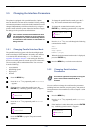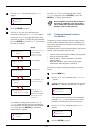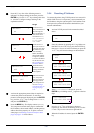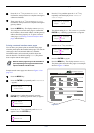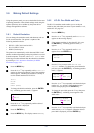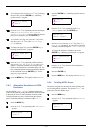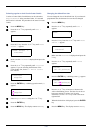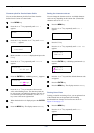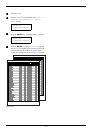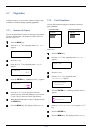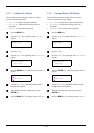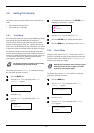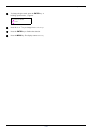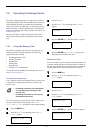3.6 Making Default Settings
3-36
Character pitch for Courier/Letter Gothic
You can set the character pitch for fixed fonts when the
default font is Courier or Letter Gothic.
1
11
1
Press MENU key.
2
22
2
Press the U or V key repeatedly until Font >
appears.
3
33
3
Press the Z key. Press the U or V key until >Font
Select > appears.
4
44
4
Make sure that Internal is displayed and press the
Z key.
5
55
5
Press the U or V key repeatedly until >>Pitch
appears.
6
66
6
Press the ENTER key. A blinking cursor (_) appears.
7
77
7
Press the U or V key to increase or decrease the
value at the blinking cursor. The character pitch can
be set between 0.44 and 99.99 characters per inch, in
0.01 character-per-inch increments. Use the Z or Y
key to move the cursor right and left.
8
88
8
When the desired size is displayed, press the ENTER
key.
9
99
9
Press the MENU key. The display returns to Ready.
Setting the character code set
You can change the character code set. Available character
code sets vary depending on the current font. (The default
character code set is IBM PC-8.)
1
11
1
Press the MENU key.
2
22
2
Press the U or V key repeatedly until Font >
appears.
3
33
3
Press the Z key.
4
44
4
Press the U or V key repeatedly until >Code Set
appears.
5
55
5
Press the ENTER key. A blinking question mark (?)
appears.
6
66
6
Press the U or V key until the desired character code
set appears.
7
77
7
Press the ENTER key.
8
88
8
Press the MENU key. The display returns to Ready.
Printing lists of fonts
To help you decide in selecting a font, you can printout lists
of the internal fonts or the optional fonts including
downloaded fonts. Samples for font lists are shown in
Figure 3-10 on page 3-37.
1
11
1
Press the MENU key.
2
22
2
Press the U or V key repeatedly until Font >
appears.
Font >
>Font Select >
Internal
>>Pitch
10.00 cpi
>>Pitch
10.00
cpi
Font >
>Code Set
IBM PC-8
>Code Set
?IBM PC-8
Font >