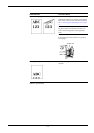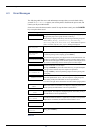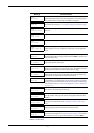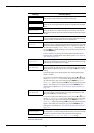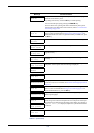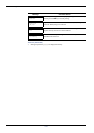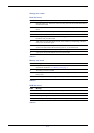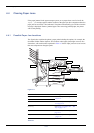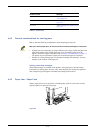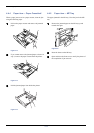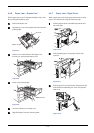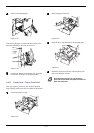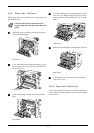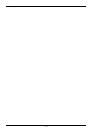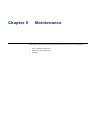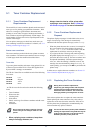4.4 Clearing Paper Jams
4-13
4.4.2 General considerations for clearing jams
Bear in mind the following considerations when attempting jam removal:
Caution
When you remove paper jams, be sure to remove all of the jammed paper in the printer.
• If paper jams occur frequently, try using a different type of paper, replace the paper with
paper from another ream, flip the paper stack over, or rotate the paper stack 180
degrees. Selection of paper is fully discussed in Chapter 2 Handling Paper on page 2-1.
The printer may have problems if paper jams recur after the paper was replaced.
• Whether or not the jammed pages are reproduced normally after printing is resumed
depends on the location of the paper jam.
Utilizing online help messages
Online help messages are available in the printer’s message display to provide simple
instructions for clearing jams. Press the
? key when the paper jam message has appeared.
Then a help message will appear to facilitate jam clearing in the location.
4.4.3 Paper Jam – Paper Feed
When a paper jam occurs in the printer or installed paper feeder as it leaves the cassette,
open the right cover and remove the paper.
Figure 4-2
Paper Feeder Unit See 4.4.8 Paper Jam – Paper Feed
Unit on page 4-16.
Left Cover See 4.4.9 Paper Jam – Left Cover on
page 4-17.
Finisher See 4.4.10 Paper Jam – Option Unit on
page 4-17.
Location of Jam See Page
Table 4-7 (Continued)