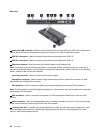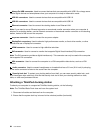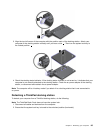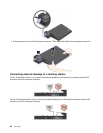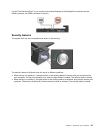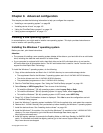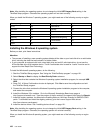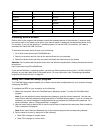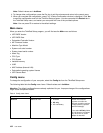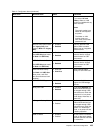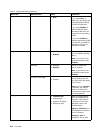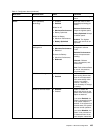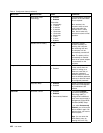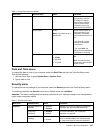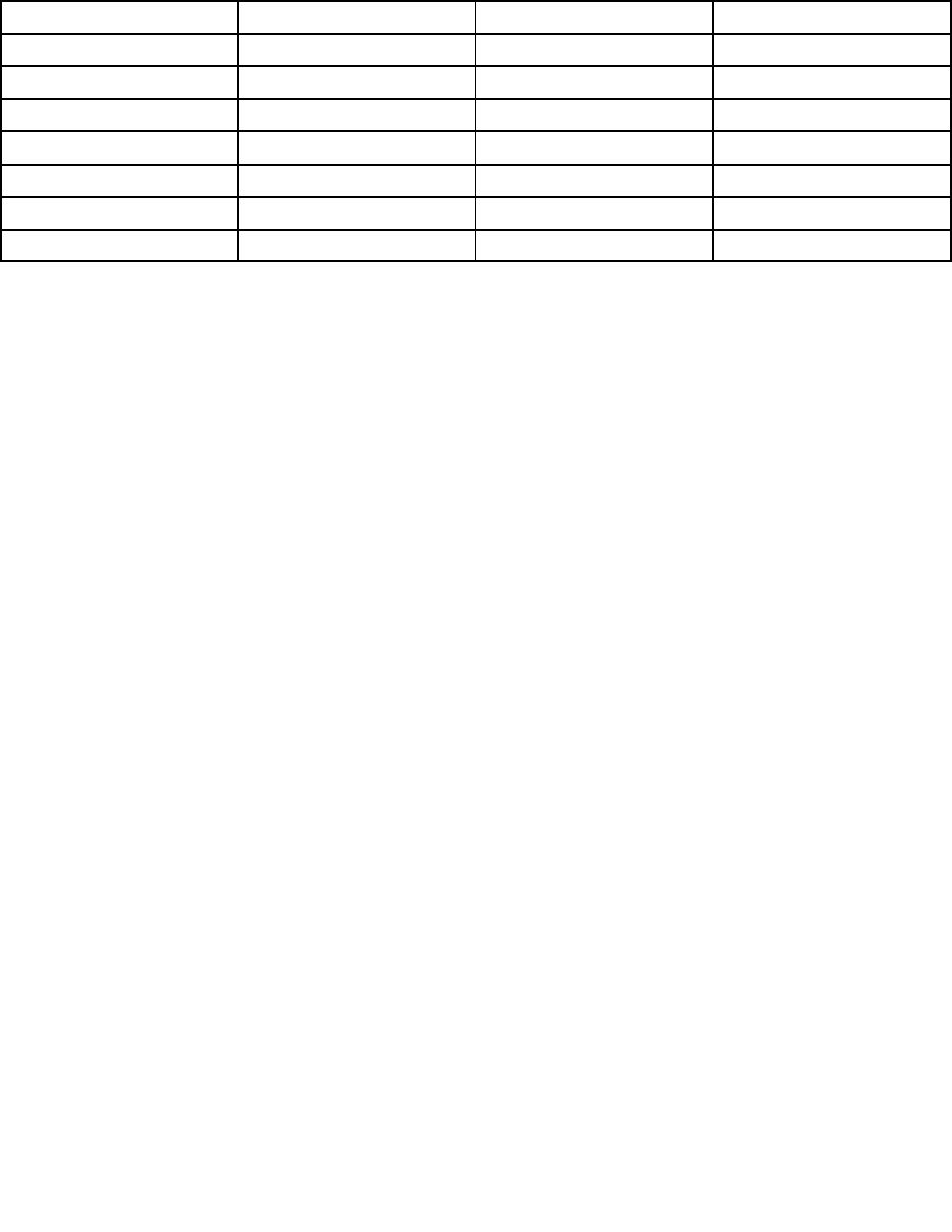
Note: After installing the operating system, do not change the initial UEFI/Legacy Boot setting in the
ThinkPad Setup program. Otherwise the operating system will not start correctly.
When you install the Windows 7 operating system, you might need one of the following country or region
codes:
Country or region Code Country or region Code
China SC
Netherlands NL
Denmark DK Norway
NO
Finland FI
Spain SP
France FR
Sweden SV
Germany GR
Taiwan and Hong Kong
TC
Italy IT
United States US
Japan JP
Installing the Windows 8 operating system
Before you start, print these instructions.
Attention:
• The process of installing a new operating system deletes all the data on your hard disk drive or solid-state
drive, including the data that were stored in a hidden folder.
• If your computer is equipped with both a hard disk drive and an M.2 solid-state drive, do not use the
M.2 solid-state drive as a bootable device. The M.2 solid-state drive is used for “cache” function and to
support the Intel Rapid Start Technology.
To install the Windows 8 operating system, do the following:
1. Start the ThinkPad Setup program. See “Using the ThinkPad Setup program” on page 101.
2. Select Startup ➙ Boot to display the Boot Priority Order submenu.
3. Select the drive that contains the Windows 8 operating system installation program, for example USB
HDD.
4. Press F10. A Setup Conrmation window is displayed. Click Yes to save the conguration and exit
the ThinkPad Setup program.
5. Connect the drive that contains the Windows 8 operating system installation program to the computer,
and restart the computer.
6. Install the Windows 8 x modules. Go to the Microsoft Knowledge Base home page at
http://support.microsoft.com/. Type the number of the x module in the search eld, then click Search.
7. Install the registry patches, for example the Enabling Wake on LAN from Standby for ENERGY STAR
patch. To download and install the registry patches, go to the Lenovo Support Web site at:
http://www.lenovo.com/support
8. Install the device drivers. See “Installing device drivers” on page 101.
Note: After installing the operating system, do not change the initial UEFI/Legacy Boot setting in the
ThinkPad Setup program. Otherwise, the operating system will not start correctly.
When you install the Windows 8 operating system, you might need one of the following country or region
codes:
100 User Guide