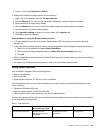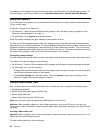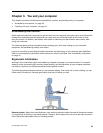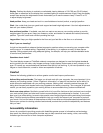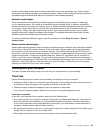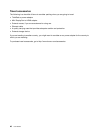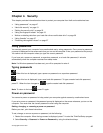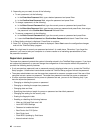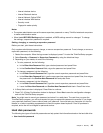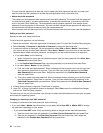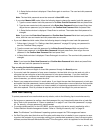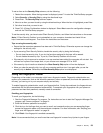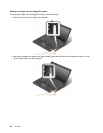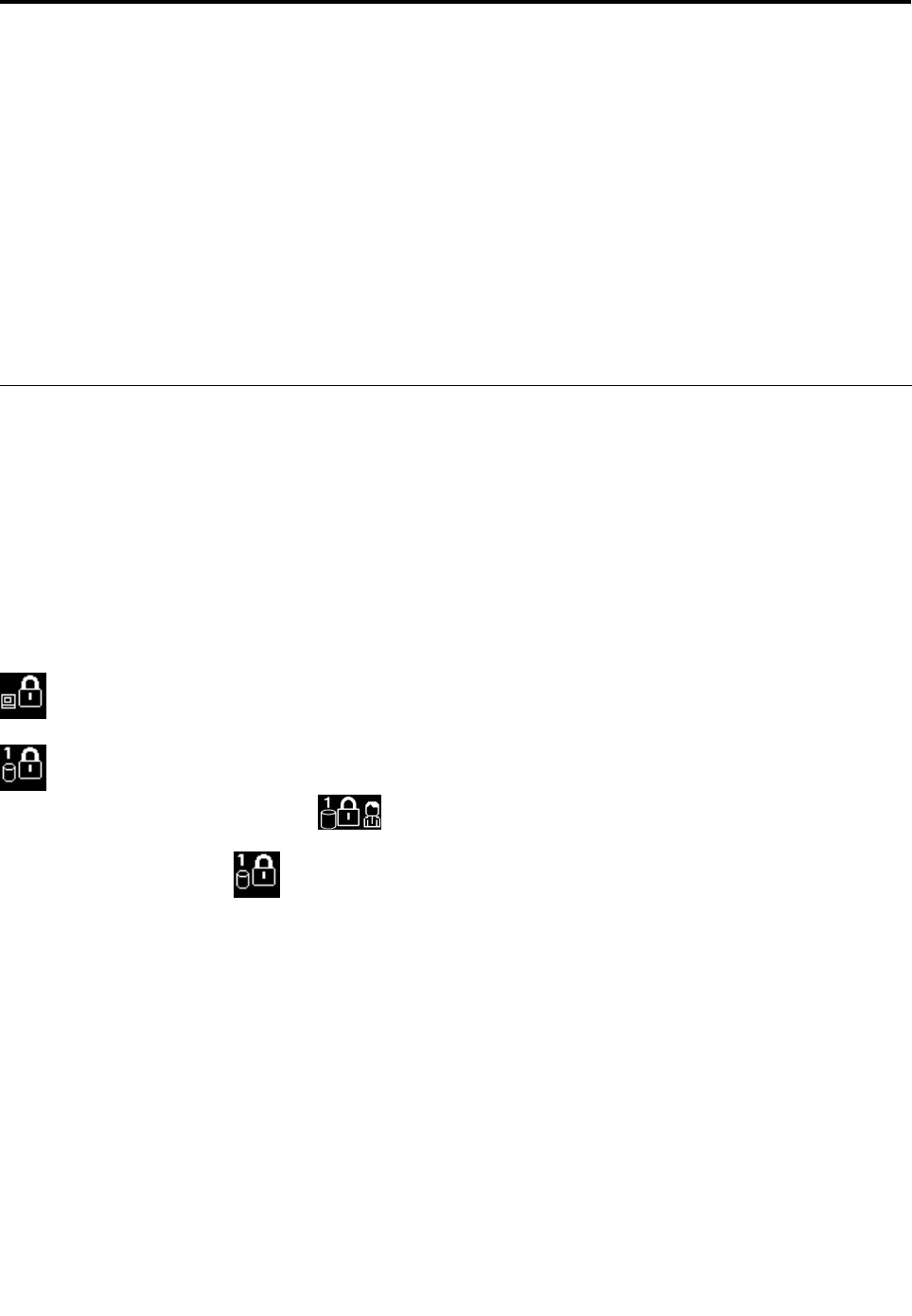
Chapter 4. Security
This chapter provides information about how to protect your computer from theft and unauthorized use.
• “Using passwords” on page 47
• “Hard disk security” on page 51
• “Setting the security chip” on page 52
• “Using the ngerprint reader” on page 53
• “Notice on deleting data from your hard disk drive or solid-state drive” on page 56
• “Using rewalls” on page 57
• “Protecting data against viruses” on page 57
Using passwords
You can help prevent your computer from unauthorized use by using passwords. Once you set a password,
a prompt is displayed on the screen each time you turn on the computer. Enter your password at the prompt.
You cannot use the computer unless you type the correct password.
If you have set a power-on password, a supervisor password, or a hard disk password, it unlocks
automatically when the computer resumes from sleep mode.
Note: If a Windows password has been set, you will be prompted to enter it.
Typing passwords
When this icon is displayed, type a power-on password or a supervisor password.
When this icon is displayed, type a user hard disk password. To type a master hard disk password,
press F1. When the icon changes to , type the master hard disk password
Note: To return to the icon , press F1 again.
Power-on password
You can set a power-on password to help protect your computer against access by unauthorized users.
If you set a power-on password, the password prompt is displayed on the screen whenever you turn on the
computer. You must enter the correct password to start using the computer.
Setting, changing, or removing a power-on password
Before you start, print these instructions.
To set, change, or remove a power-on password, do the following:
1. Restart the computer. When the logo screen is displayed, press F1 to start the ThinkPad Setup program.
2. Select Security ➙ Password ➙ Power-on Password by using the directional keys.
© Copyright Lenovo 2013
47