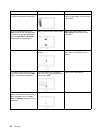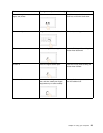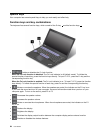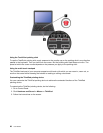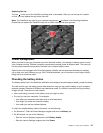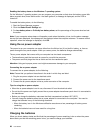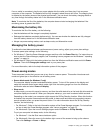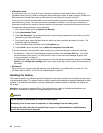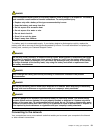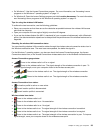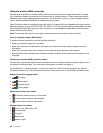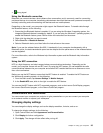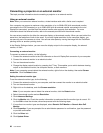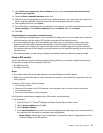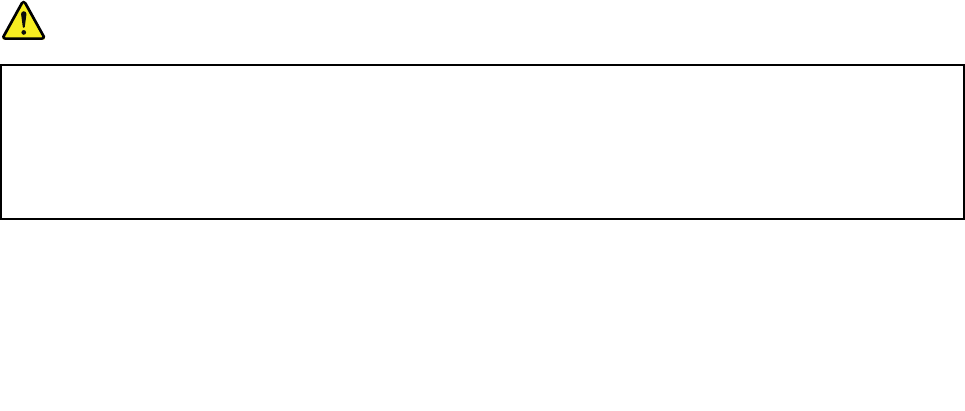
• Hibernation mode
By using this mode, you can turn off your computer completely without saving les or exiting any
programs that are running. When the computer enters hibernation mode, all open programs, folders, and
les are saved to the hard disk drive or solid-state drive, and then the computer turns off.
If you put your computer into hibernation mode with the wake-up function disabled, the computer does
not consume any power. The wake-up function is disabled by default. If you put your computer into
hibernation mode with the wake-up function enabled, the computer consumes a small amount of power.
To enable the wake-up function, do the following:
1. Go to Control Panel and click System and Security.
2. Click Administrative Tools.
3. Click Task Scheduler. If you are prompted for an administrator password or conrmation, type the
password or provide conrmation.
4. From the left pane, select the task folder for which you want to enable the wake-up function. The
scheduled tasks are displayed.
5. Click a scheduled task, and then click the Conditions tab.
6. Under Power, select the check box for Wake the computer to run this task.
To put the computer into hibernation mode, change your power plan settings by doing the following:
– For Windows 7: Start the Power Manager program and then click the Power Plan tab. Then follow
the instructions on the screen. For instructions on how to start the Power Manager program, see
“Lenovo programs” on page 14
.
– For Windows 8: Right-click the battery status icon from the Windows notication area and click Power
Options, click Change plan settings that is next to your power plan, an then follow the instructions on
the screen.
• Wireless off
When you are not using the wireless features, such as Bluetooth or wireless LAN, turn them off. This
will help conserve power. To turn off the wireless features, press F8.
Handling the battery
This system supports only batteries specially designed for this specic system and manufactured by Lenovo
or an authorized builder. The system does not support unauthorized batteries or batteries designed for other
systems. If an unauthorized battery or a battery designed for another system is installed, the system will
not charge.
Attention: Lenovo has no responsibility for the performance or safety of unauthorized batteries, and
provides no warranties for failures or damage arising out of their use.
DANGER
Do not attempt to disassemble or modify the battery pack.
Attempting to do so can cause an explosion, or liquid leakage from the battery pack.
A battery pack other than the one specied by Lenovo, or a disassembled or modied battery
pack is not covered by the warranty.
30 User Guide