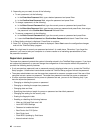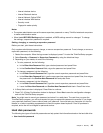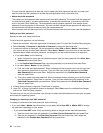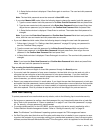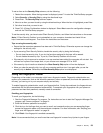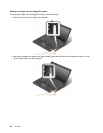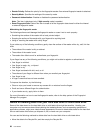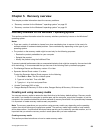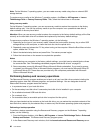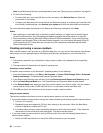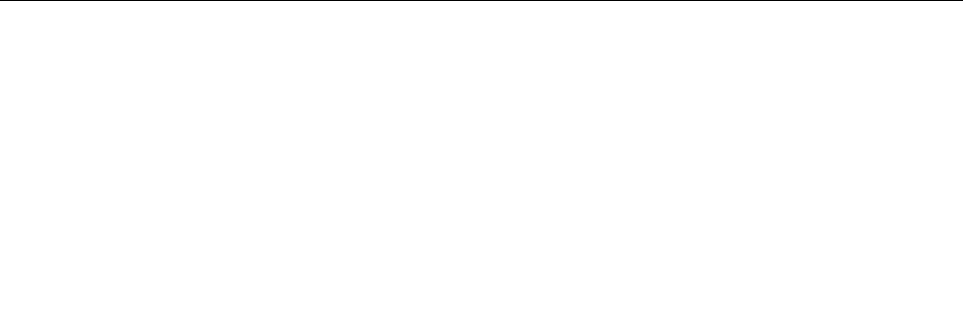
• Reader Priority: Denes the priority for the ngerprint readers if an external ngerprint reader is attached.
• Security Mode: Species the settings of the security mode.
• Password Authentication: Enables or disables the password authentication.
Note: This item is displayed only if High security mode is enabled.
• Reset Fingerprint Data: Select this item to erase all of the ngerprint data stored in either the internal
or external ngerprint reader.
Maintaining the ngerprint reader
The following actions could damage the ngerprint reader or cause it not to work properly:
• Scratching the surface of the reader with a hard, pointed object.
• Scraping the surface of the reader with your ngernail or anything hard.
• Using or touching the reader with a dirty nger.
If you notice any of the following conditions, gently clean the surface of the reader with a dry, soft, lint-free
cloth:
• The surface of the reader is dirty or stained.
• The surface of the reader is wet.
• The reader often fails to enroll or authenticate your ngerprint.
If your nger has any of the following conditions, you might not be able to register or authenticate it:
• Your nger is wrinkled.
• Your nger is rough, dry, or injured.
• Your nger is dry.
• Your nger is stained with dirt, mud, or oil.
• The surface of your nger is different from when you enrolled your ngerprint.
• Your nger is wet.
• A nger is used that has not been enrolled.
To improve the situation, try the following:
• Clean or wipe your hands to remove any excess dirt or moisture from the ngers.
• Enroll and use a different nger for authentication.
• If your hands are dry, apply lotion to them.
For more information on how to use the ngerprint reader, refer to the help system of the Fingerprint
Manager Pro program.
Notice on deleting data from your hard disk drive or solid-state drive
Some of the data stored on the hard disk drive or solid-state drive might be sensitive. Handing your
computer over to someone else without deleting the loaded software, such as operating systems and
application software, might even violate license agreements. Be sure to delete data stored on the hard disk
drive or solid-state drive before you dispose of, sell, or hand over your computer.
You can use the following methods to delete data from the hard disk drive or solid-state drive:
• Move the data to the Recycle Bin, and then empty the Recycle Bin.
56 User Guide