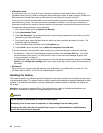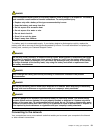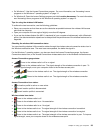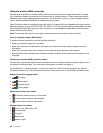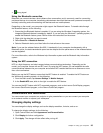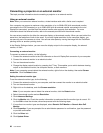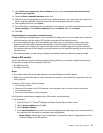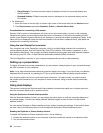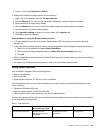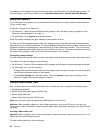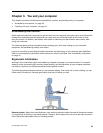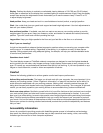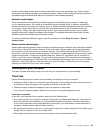– Clone Displays: The same computer output is displayed on both the computer display and
the DVI monitor.
– Extended Desktop: Different computer output is displayed on the computer display and the
DVI monitor.
• For Windows 8:
1. Move the cursor to the top-right or bottom-right corner of the screen and click the Devices charm.
2. Click Second screen and select Duplicate, Extend, or Second Screen Only.
Considerations for connecting a DVI monitor
Connect a DVI monitor to the expansion unit, and turn on the monitor before you turn on the computer.
Otherwise the system cannot recognize that the monitor is connected. If the option for enabling the DVI
monitor in the Display Properties window is not displayed, try closing the window and opening it again. If the
option still is not displayed, make sure that the connector of the monitor is attached rmly, and repeat the
procedure for connecting the monitor.
Using the mini DisplayPort connector
Your computer has a mini DisplayPort connector, which is a digital display interface for connection to
various external devices, such as Cathode Ray Tube (CRT) monitors, LCD monitors, projectors, or even
high-denition televisions. This compact connector enables a plug-and-play setup and supports adapters
that can plug into DVI, VGA, or High-Denition Multimedia Interface (HDMI) connectors.
The mini DisplayPort connector of your computer supports audio as well as video streaming.
Setting up a presentation
To display information and make presentations, you can connect a data projector to your computer through
the VGA connector on your computer.
Note: It may take several seconds before the projector displays the image. If you do not see your desktop
displayed after 60 seconds, try pressing the F7 key to switch between different display output locations.
Your projector might have one or more audio-input connectors. To project sound, you need to attach
the combo audio connector on your computer to these connectors, using an audio cable (commercially
available).
Using dual displays
This section introduces the Duplicate and Extend desktop functions that enable you to display output on
both the computer display and an external monitor.
Using the Duplicate or Extend desktop function
With the Duplicate desktop function, you can display the same output on both the computer display and
an external display. You also can display different desktop images on each monitor with the Extend
desktop function.
You can use the Duplicate or Extend desktop function without changing any settings. If the function does
not work, refer to the following topic on how to enable the Duplicate or Extend desktop function.
Enabling the Duplicate or Extend desktop function
To enable the Duplicate or Extend desktop function, do the following:
1. Connect the external monitor to your computer; and then connect the monitor to an electrical outlet.
2. Turn on the external monitor.
38 User Guide