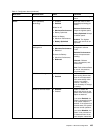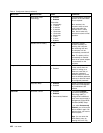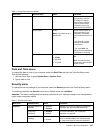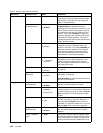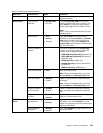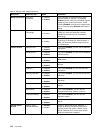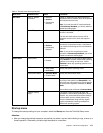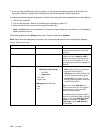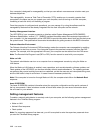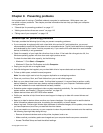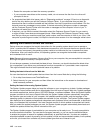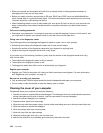Table 6. Startup menu items (continued)
Menu item Value
Comments
Boot Mode
• Quick
• Diagnostics
Screen during the POST:
• Quick: The ThinkPad Logo screen is
displayed.
• Diagnostics: Text messages are
displayed.
Note: You also can enter Diagnostic
mode by pressing Esc during the POST.
Option Keys display
• Disabled
• Enabled
If you select Disabled, the “To interrupt
normal startup, press Enter.” message is
not displayed during the POST.
Boot Device List F12 Option
• Disabled
• Enabled
If you select Enabled, the F12 key is
recognized and the Boot Menu window
is displayed.
Boot Order Lock
• Disabled
• Enabled
If you select Enabled, the boot priority
order is locked for your future use.
Restart menu
To exit the ThinkPad Setup program and restart the computer, select Restart from the ThinkPad Setup menu.
The following submenu items are displayed:
• Exit Saving Changes: Save the changes and restart the computer.
• Exit Discarding Changes: Discard the changes and restart the computer.
• Load Setup Defaults: Restore to the factory default settings.
Note: Enable OS Optimized Defaults to meet the Windows 8 certication requirements. When you
change this setting, some other settings are changed automatically, such as CSM Support, UEFI/Legacy
Boot, Secure Boot, and Secure RollBack Prevention.
• Discard Changes: Discard the changes.
• Save Changes: Save the changes.
Updating the UEFI BIOS
The UEFI BIOS is the rst program that the computer runs when the computer is turned on. The UEFI BIOS
initializes the hardware components, and loads the operating system and other programs.
You can update the UEFI BIOS by starting your computer from a ash update optical disc or a ash update
program running in the Windows environment. When you install a new program, a device driver, or hardware,
you might be informed to update the UEFI BIOS.
For instructions on how to update the UEFI BIOS, go to:
http://www.lenovo.com/ThinkPadDrivers
Using system management
This topic is primarily intended for the network administrators.
Chapter 8. Advanced conguration 113