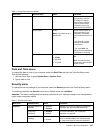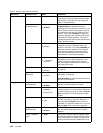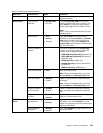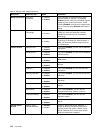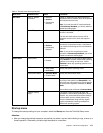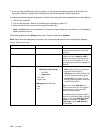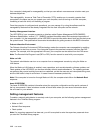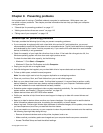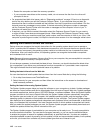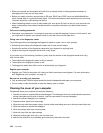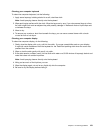Enabling or disabling the Wake on LAN feature
When the Wake on LAN feature is enabled and the computer is connected to a LAN, the network administrator
can start the computer remotely from a management console, using a remote network-management program.
To enable or disable the Wake on LAN feature, do the following:
1. Start the ThinkPad Setup program. See “Using the ThinkPad Setup program” on page 101.
2. Select Cong ➙ Network. The Network submenu is displayed.
3. Select a corresponding option for the Wake on LAN feature.
4. Press F10. A Setup Conrmation window is displayed. Click Yes to save the conguration and exit
the ThinkPad Setup program.
Dening a Network Boot sequence
When the computer wakes on LAN, the computer boots from the device as specied on the Network Boot
menu, and then follow the boot order list on the Boot menu.
To dene a Network Boot sequence, do the following:
1. Start the ThinkPad Setup program. See “Using the ThinkPad Setup program” on page 101.
2. Select Startup ➙ Network Boot. The boot device list is displayed.
3. Select a boot device to make it as the top boot priority.
4. Press F10. A Setup Conrmation window is displayed. Click Yes to save the conguration and exit
the ThinkPad Setup program.
Note: You can press F9 to restore to the factory default settings.
Checking the requirements for ash updates
A network administrator can update the programs on your computer from a management console, if the
following requirements are met:
• The computer must be started over LAN.
• The computer must be engaged in the Preboot eXecution Environment (PXE).
• A network-management program must be installed on the computer of the network administrator.
Chapter 8. Advanced conguration 115