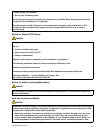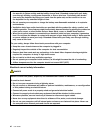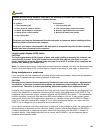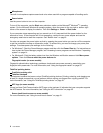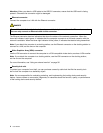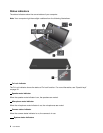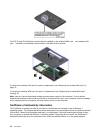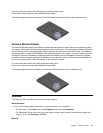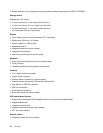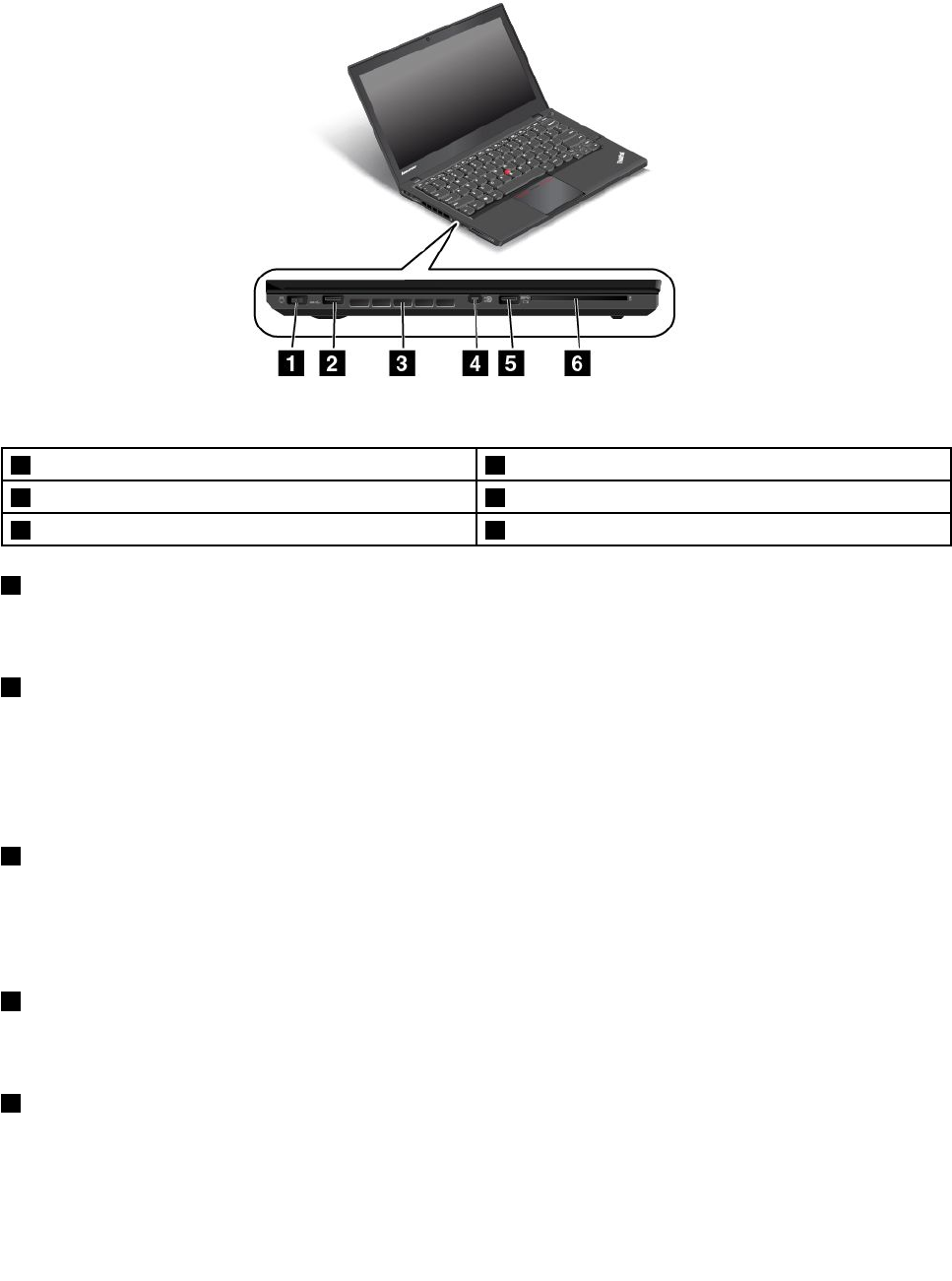
Left-side view
Figure3. Left-side view
1 Power connector 4 Mini DisplayPort connector
2 USB 3.0 connector 5 Always On USB connector
3 Fan louvers
6 Smart card slot (on some models)
1 Power connector
Connect the ac power adapter to the power connector to provide ac power to the computer and charge
the battery.
2 USB 3.0 connector
The USB 3.0 connector is used for connecting USB-compatible devices, such as a USB printer or a digital
camera.
Attention: When you attach a USB cable to the USB 3.0 connector, ensure that the USB mark is facing
upward. Otherwise the connector might be damaged.
3 Fan louvers
The fan louvers and internal fan enable air to circulate in the computer and to ensure proper cooling,
especially the cooling of the microprocessor.
Note: To ensure proper airow, do not place any obstacles in front of the fan louvers.
4 Mini DisplayPort connector
Use the mini DisplayPort connector to connect your computer to a compatible projector, external monitor, or
high-denition television. For more information, see “Using the mini DisplayPort connector” on page 38
.
5 Always On USB connector
By default, the Always On USB connector enables you to charge some mobile digital devices and
smartphones in the following situations:
• When your computer is on or in sleep mode
Chapter 1. Product overview 5