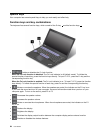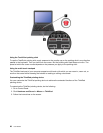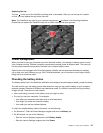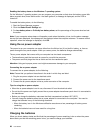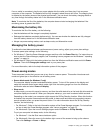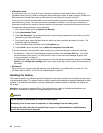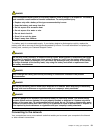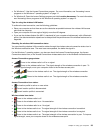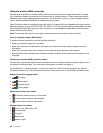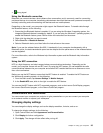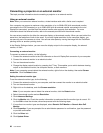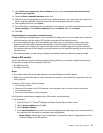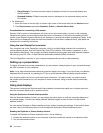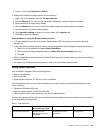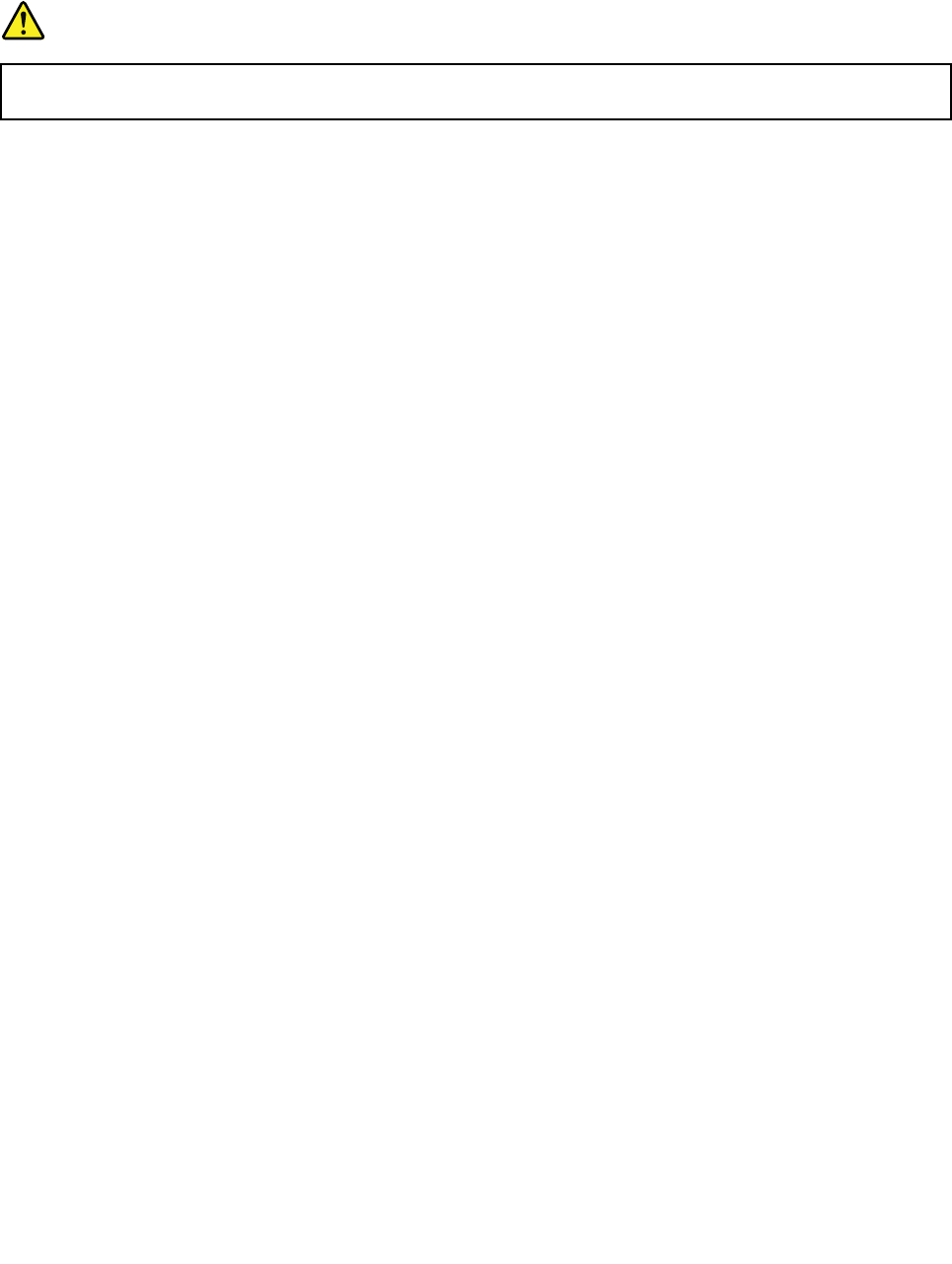
Ethernet connections
You can connect your computer to a local network or a broadband connection by using the built-in Ethernet
feature of the computer.
DANGER
Your computer has an Ethernet connector. To avoid the risk of electrical shock, do not connect
the telephone cable to the Ethernet connector.
Wireless connections
Wireless connection is the transfer of data without the use of cables but by means of radio waves only.
Attention:
• If you want to use the wireless features on an airplane, check the wireless services with the airline before
boarding the airplane.
• If there are restrictions on the use of computer wireless features on an airplane, you need to disable the
wireless features of your computer before boarding.
Depending on the wireless devices installed on your computer, you might be able to use the following
wireless networks:
• Wireless LAN connection
• Wireless WAN connection
• Bluetooth connection
• NFC connection
Using the wireless LAN connection
A wireless local area network (LAN) covers a relatively small geographic area, such as an ofce building or a
house. Devices based on the 802.11 standards can connect to this type of network.
Your computer comes with a built-in wireless network card and a conguration utility to help you establish
wireless connections and monitor the connection status. This enables you to stay connected to your network
while you are at the ofce, in a meeting room, or at home, with no need for a wired connection.
To establish a wireless LAN connection, do the following:
For Windows 7:
1. Press F8 and follow the instructions on the screen to enable the wireless feature.
2. Click the wireless network connection status icon in the Windows notication area. A list of available
wireless networks is displayed.
3. Double-click a network to connect to it. Provide required information if needed.
For Windows 8:
1. Press F8 to display the list of available wireless networks. Ensure that the Airplane mode is set to off.
2. Double-click a network to connect to it. Provide required information if needed.
If you need to connect to different wireless networks in different locations, use the following software to
manage multiple network proles so that the computer automatically connects to an available network when
the location changes:
32 User Guide