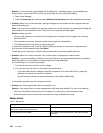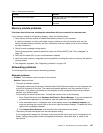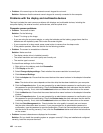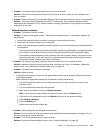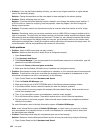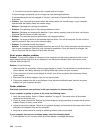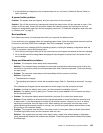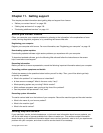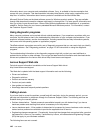2. Connect the ac power adapter to the computer and let it charge.
If a quick charger is available, use it to charge the over-discharged batteries.
If the batteries cannot be fully charged in 24 hours, call Lenovo Customer Service Center to have
it serviced.
• Problem: Your computer shuts down before the battery status icon shows empty, or your computer
operates after the battery status icon shows empty.
Solution: Discharge and recharge the batteries.
• Problem: The operating time for fully charged batteries is short.
Solution: Discharge and recharge the batteries. If your battery operating time is still short, call Lenovo
Customer Service Center to have it serviced.
• Problem: The computer does not operate with fully charged batteries.
Solution: The surge protector in the batteries might be active. Turn off the computer for one minute to
reset the protector; then turn on the computer again.
• Problem: The batteries cannot be charged.
Solution: You cannot charge the batteries when they are too hot. Turn off the computer and allow them to
cool to room temperature. After they cool, recharge the batteries. If they still cannot be charged, call
Lenovo Customer Service Center to have them serviced.
An ac power adapter problem
Problem: The ac power adapter is connected to the computer and the working electrical outlet, but the
power adapter (power plug) icon is not displayed in the Windows notication area. Also the ac power
indicator does not light up.
Solution: Do the following:
1. Make sure that the connection of the ac power adapter is correct. For instructions on connecting the ac
power adapter, see Safety, Warranty, and Setup Guide that comes with your computer.
2. If the connection of the ac power adapter is correct, turn off the computer, then disconnect the ac
power adapter.
3. Reconnect the ac power adapter, then turn on the computer.
4. If the power adapter icon still is not displayed in the Windows notication area, have the ac power
adapter and your computer serviced.
Power problems
Print these instructions now and keep it with your computer for reference later.
If your computer is getting no power at all, check the following items:
1. Verify the power button. Refer to “Status indicators” on page 8. The power button is illuminated
whenever the computer is on.
2. Check all power connections. Remove any power strips and surge protectors to connect the ac power
adapter directly to the ac power outlet.
3. Inspect the ac power adapter. Check for any physical damage, and ensure that the power cable is rmly
attached to the adapter brick and the computer.
4. Verify the ac power source is working by attaching another device to the outlet.
If your computer does not run on battery power, check the following items:
1. If the batteries run out of power, attach ac power adapter to recharge the battery.
134 User Guide