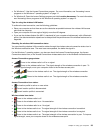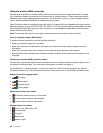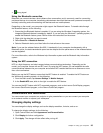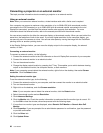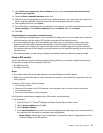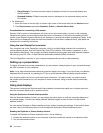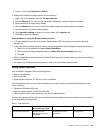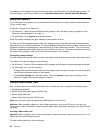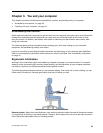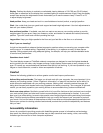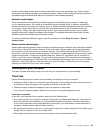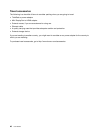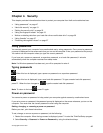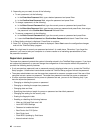1. Ensure that the card is correctly positioned.
2. Insert the card rmly into the 4-in-1 media card reader slot or smart card slot.
If the plug-and-play feature is not enabled for the installed ash media card, do the following to enable
the feature:
1. Open Control Panel.
2. Click Hardware and Sound.
3. Click Device Manager. If you are prompted for an administrator password or conrmation, type the
password or provide conrmation.
4. From the Action menu, select Add legacy hardware. The Add Hardware Wizard starts.
5. Follow the instructions on the screen.
Removing a ash media card
Attention:
• Stop all the activities involving the card before removing it. Otherwise, data on the card might be
damaged or lost.
• Do not remove a card while the computer is in sleep mode or hibernation mode. Otherwise, the system
might not respond when you try to resume operation.
To remove a ash media card, do the following:
1. Click the triangular icon in the Windows notication area to show hidden icons. Then, right-click the
Safely Remove Hardware and Eject Media icon.
2. Select the item you want to remove to stop the card.
3. Press the card to eject it from your computer.
4. Remove the card and store it safely for future use.
Note: If you do not remove the card from your computer after you eject the card from the Windows operating
system, the card can no longer be accessed. To access the card, you must remove it rst, then insert it again.
Chapter 2. Using your computer 41