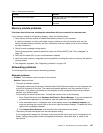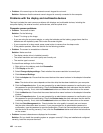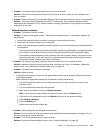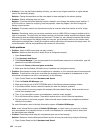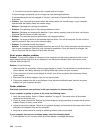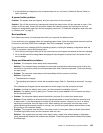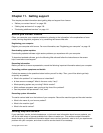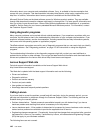2. If the batteries are charged but the computer does not run, call Lenovo Customer Service Center to
have it serviced.
A power button problem
Problem: The system does not respond, and you cannot turn off the computer.
Solution: Turn off the computer by pressing and holding the power button for four seconds or more. If the
system is still not reset, remove the ac power adapter and reset the system by inserting one end of a
needle or a straightened paper clip into the emergency reset hole. To locate the emergency reset hole, refer
to “Bottom view” on page 6
.
Boot problems
Print these instructions now and keep them with your computer for reference later.
If you receive an error message before the operating system loads, follow the appropriate corrective actions
for power-on self-test (POST) error messages. See “Error messages” on page 124.
If you receive an error message while the operating system is loading the desktop conguration after the
POST is completed, check the following items:
1. Go to the Lenovo Support Web site at http://www.lenovo.com/support and search for the error message.
2. Go to the Microsoft Knowledge Base homepage at http://support.microsoft.com/ and search for the
error message.
Sleep and hibernation problems
• Problem: The computer enters sleep mode unexpectedly.
Solution: If the microprocessor overheats, the computer automatically enters sleep mode to allow the
computer to cool and to protect the microprocessor and other internal components. Check the settings
for sleep mode.
• Problem: The computer enters sleep mode immediately after the power-on self-test.
Solution: Ensure that:
– The batteries are charged.
– The operating temperature is within the acceptable range. Refer to “Operating environment” on page
13
.
If the batteries are charged and the temperature is within range, have the computer serviced.
• Problem: A critical low-battery error occurs, and the computer immediately turns off.
Solution: The battery power is getting low. Connect the ac power adapter to the computer and plug it
into an electrical outlet.
• Problem: The computer display remains blank after you press Fn to return from sleep mode.
Solution: Check whether an external monitor was disconnected or turned off while the computer was
in sleep mode. If you disconnected or turned off the external monitor, connect it or turn it on before
resuming the computer from the sleep mode. When resuming the computer from the sleep mode
without attaching the external monitor or turning it on, and the computer display remains blank, press
F6 to bring up the computer display.
• Problem: The computer does not return from sleep mode, or the system status indicator (illuminated
ThinkPad logo) blinks slowly and the computer does not work.
Solution: If the system does not return from sleep mode, it might have entered sleep or hibernation
mode automatically because the batteries are depleted. Check the system status indicator (illuminated
ThinkPad logo).
Chapter 10. Troubleshooting computer problems 135