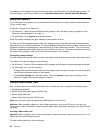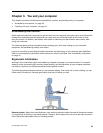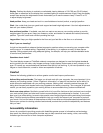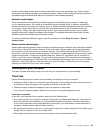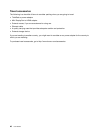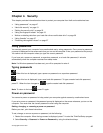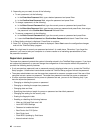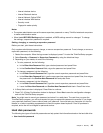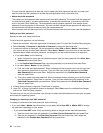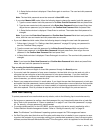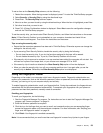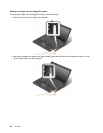3. Depending on your need, do one of the following:
• To set a password, do the following:
a. In the Enter New Password eld, type a desired password and press Enter.
b. In the Conrm New Password eld, retype the password and press Enter.
• To change a password, do the following:
a. In the Enter Current Password eld, type the current power-on password and press Enter.
b. In the Enter New Password eld, type the new power-on password and press Enter; then retype
the password in the Conrm New Password eld and Enter.
• To remove a password, do the following:
a. In the Enter Current Password eld, type the current power-on password and press Enter.
b. Leave the Enter New Password and Conrm New Password elds blank. Press Enter twice.
4. A Setup Notice window is displayed. Press Enter to continue.
5. Press F10. A Setup Conrmation window is displayed. Select Yes to save the conguration changes
and exit the ThinkPad Setup program.
Note: You might want to record your password and store it in a safe place. Otherwise, if you forget the
password, you have to take your computer to a Lenovo reseller or a marketing representative to have
the password canceled.
Supervisor password
The supervisor password protects the system information stored in the ThinkPad Setup program. If you have
set a supervisor password, no one can change the conguration of the computer without the password. It
provides the following security features:
• If only a supervisor password is set, a password prompt is displayed when you try to start the ThinkPad
Setup program. Unauthorized users cannot access the ThinkPad Setup program without the password.
• The system administrator can use the supervisor password to access a computer even if the user of that
computer has set a power-on password. The supervisor password overrides the power-on password.
• If both a supervisor password and a power-on password are set, you can do the following only if you
have the supervisor password:
– Changing or deleting the power-on password
– Changing or deleting the supervisor password
– Changing date and time
– Specifying the minimum length for power-on password and hard disk password
– Changing the setting for the security chip
– Erasing the ngerprint data
– Enabling or disabling the following features:
– Wake on LAN and Flash over LAN
– Lock UEFI BIOS Settings
– Password at unattended boot
– Boot Device List F12 Option
– Boot Order Lock
– Flash BIOS Updating by End-Users
– Internal network device
48 User Guide