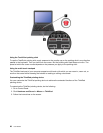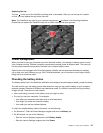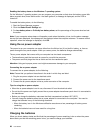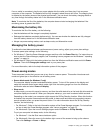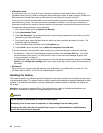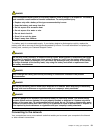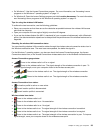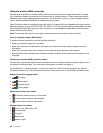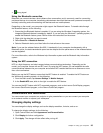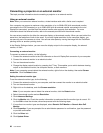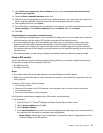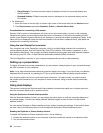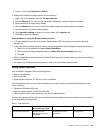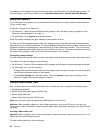Using the wireless WAN connection
Wireless Wide Area Network (wireless WAN) which uses cellular networks for data transmission, enables
you to establish wireless connections over remote public or private networks. These connections can be
maintained over a large geographical area, such as a city or an entire country, by use of multiple antenna
sites or satellite systems maintained by wireless service providers.
Some ThinkPad notebook computers come with a built-in wireless WAN card integrated with some wireless
WAN technologies, such as 1xEV-DO, HSPA, 3G, GPRS, or LTE. By using the built-in wireless WAN card and
the conguration utility that comes with your computer, you can establish wireless WAN connections and
monitor the connection status.
Note: The wireless WAN service is provided by authorized service providers in some countries.
Tips for using the wireless WAN feature
To achieve the best connection, use the following guidelines:
• Keep your computer away from your body.
• Place your computer on a at surface and open your computer lid to an angle of slightly more than
90 degrees.
• Place your computer away from concrete or brick walls that might dampen cellular signals.
• Best reception will be available near windows and other locations where cellular phone reception is the
strongest.
Checking the wireless WAN connection status
You can check the wireless WAN connection status through the wireless network connection status icon in
the Windows notication area. The more bars encompassed, the better the signal is.
For the Windows 7 operating system, you also can check the Access Connections gauge, the Access
Connections status icon, or the Access Connections wireless status icon in the Windows notication area.
Access Connections gauge status:
• No signal
• Weak signal
• Medium signal
• Strong signal
Access Connections icon status:
• No location prole is active or none exists.
•
Current location prole is disconnected.
• Current location prole is connected.
Wireless status icon status:
•
Power to the WAN radio is off
• No association
• No signal
• Weak signal
• Medium signal
34 User Guide