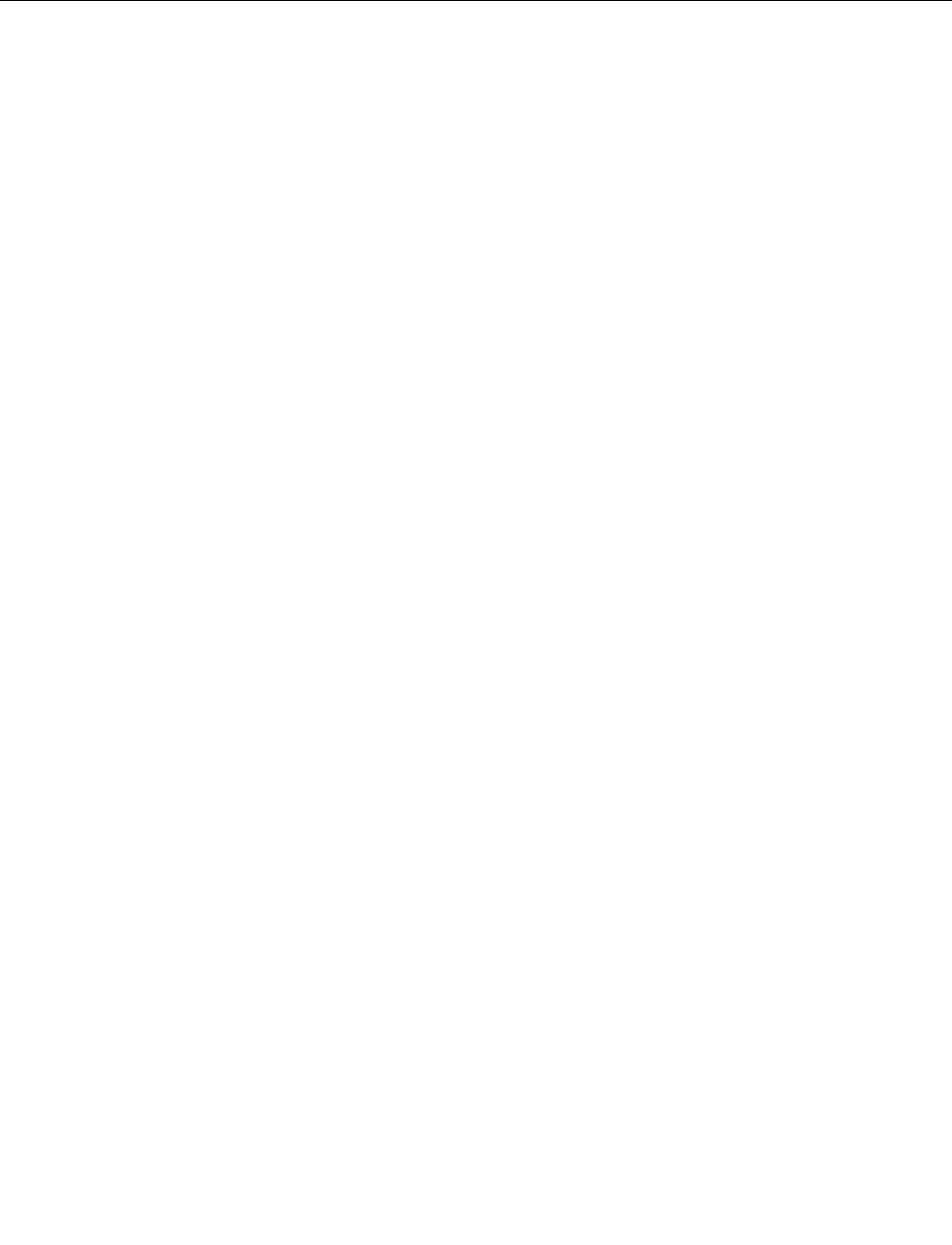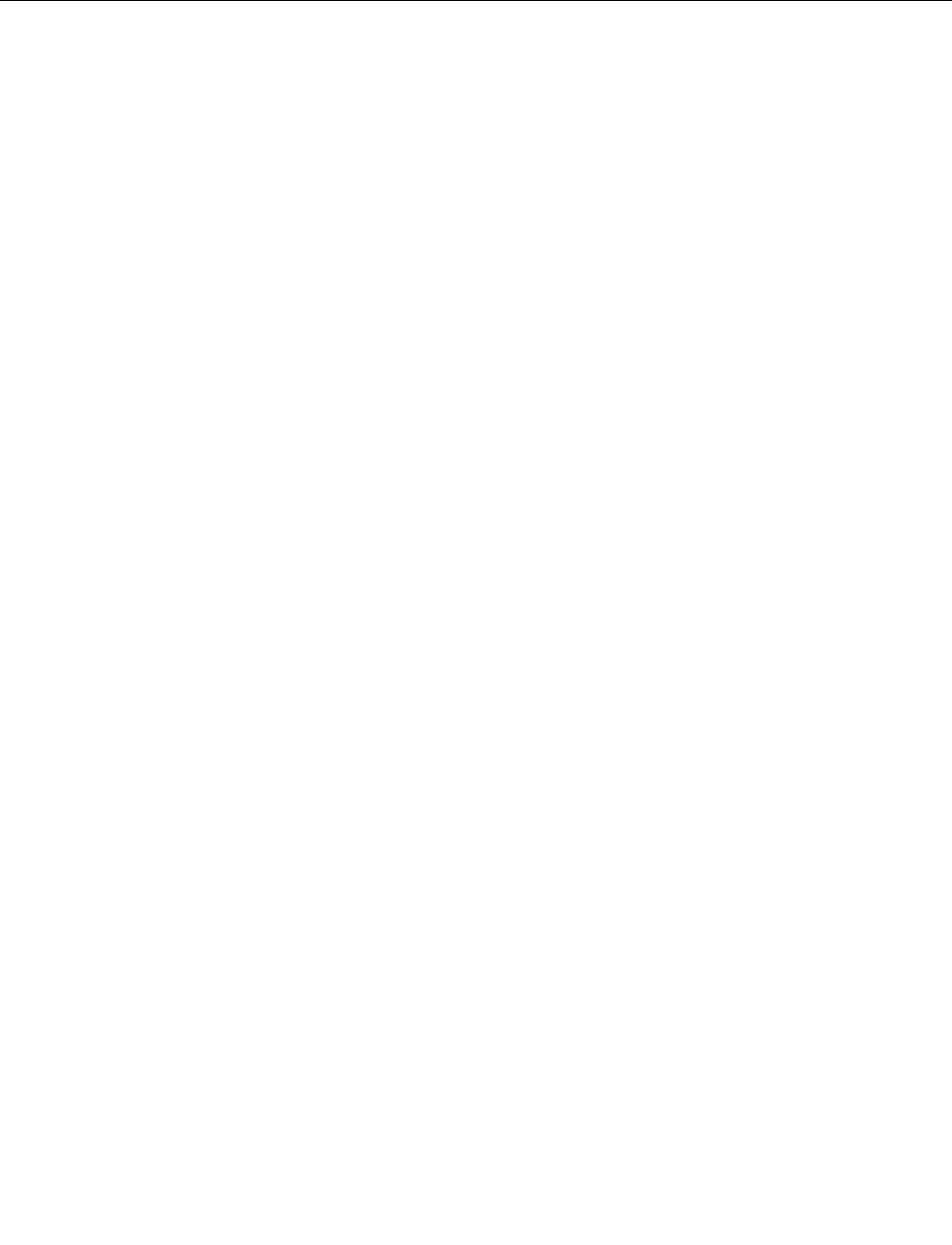
Note: If you remove the hard disk drive from the computer with a single-core processor and install it on a
computer with a dual-core processor, you can get access to the hard disk drive. The opposite, however, is
not true: If you remove the hard disk drive from a computer with a dual-core processor and install it on a
computer with a single-core processor, you cannot get access to the hard disk drive.
Installing device drivers
To install device drivers, go to:
http://www.lenovo.com/support
Installing driver for the 4-in-1 Media Card Reader
To use the 4-in-1 media card reader, you need to download and install the Ricoh Multi Card Reader Driver for
Windows 7/Vista. To download it, go to the Lenovo Web site at:
http://www.lenovo.com/support/site.wss/document.do?sitestyle=lenovo&lndocid=HOME-LENOVO
Installing driver for USB 3.0
If your computer supports USB 3.0, and you have reinstalled the operating system, you need to download
and install the USB 3.0 driver to use the USB 3.0. Do the following:
1. Go to Lenovo Web site:
http://www.lenovo.com/support/site.wss/document.do?sitestyle=lenovo&lndocid=HOME-LENOVO.
When you get to the site, nd your model and display the driver links.
2. Select the USB 3.0 driver for 32-bit or 64-bit and extract it to your local hard disk.
3. Double-click Setup.exe in C:\DRIVERS\WIN\USB3.0\.
4. Click Next. If the device driver is already installed, click Cancel. Follow the instructions on the screen
until the installation is nished.
Installing ThinkPad Monitor File for Windows 2000/XP/Vista/7
ThinkPad Monitor File for Windows 2000/XP/Vista/7 is usually in the following directory:
C:\SWTOOLS\DRIVERS\MONITOR.
Note: If you cannot nd this directory on your hard disk drive or solid state drive, download the ThinkPad
Monitor File for Windows 2000/XP/Vista/7 from the ThinkPad Web site at:
http://www.lenovo.com/support/site.wss/document.do?sitestyle=lenovo&lndocid=tpad-matrix
Note: Before you install this le, make sure that the correct video driver has been installed.
To install the ThinkPad Monitor File, do the following:
1. Right-click on the desktop, and click Personalize.
2. Click Display at the left.
3. Click Change display settings.
4. Click Advanced Settings.
5. Click the Monitor tab.
6. Click Properties.
7. Click the Driver tab.
8. Click Update Driver.
9. Select Browse my computer for driver software, and then click Let me pick from a list of device
drivers on my computer.
10. Click Have Disk.
Chapter 8. Advanced conguration 99