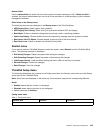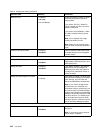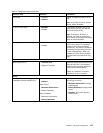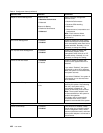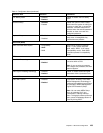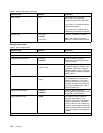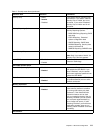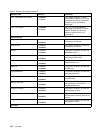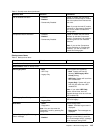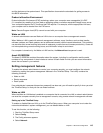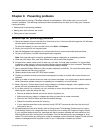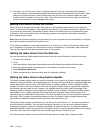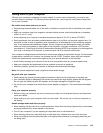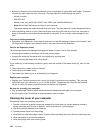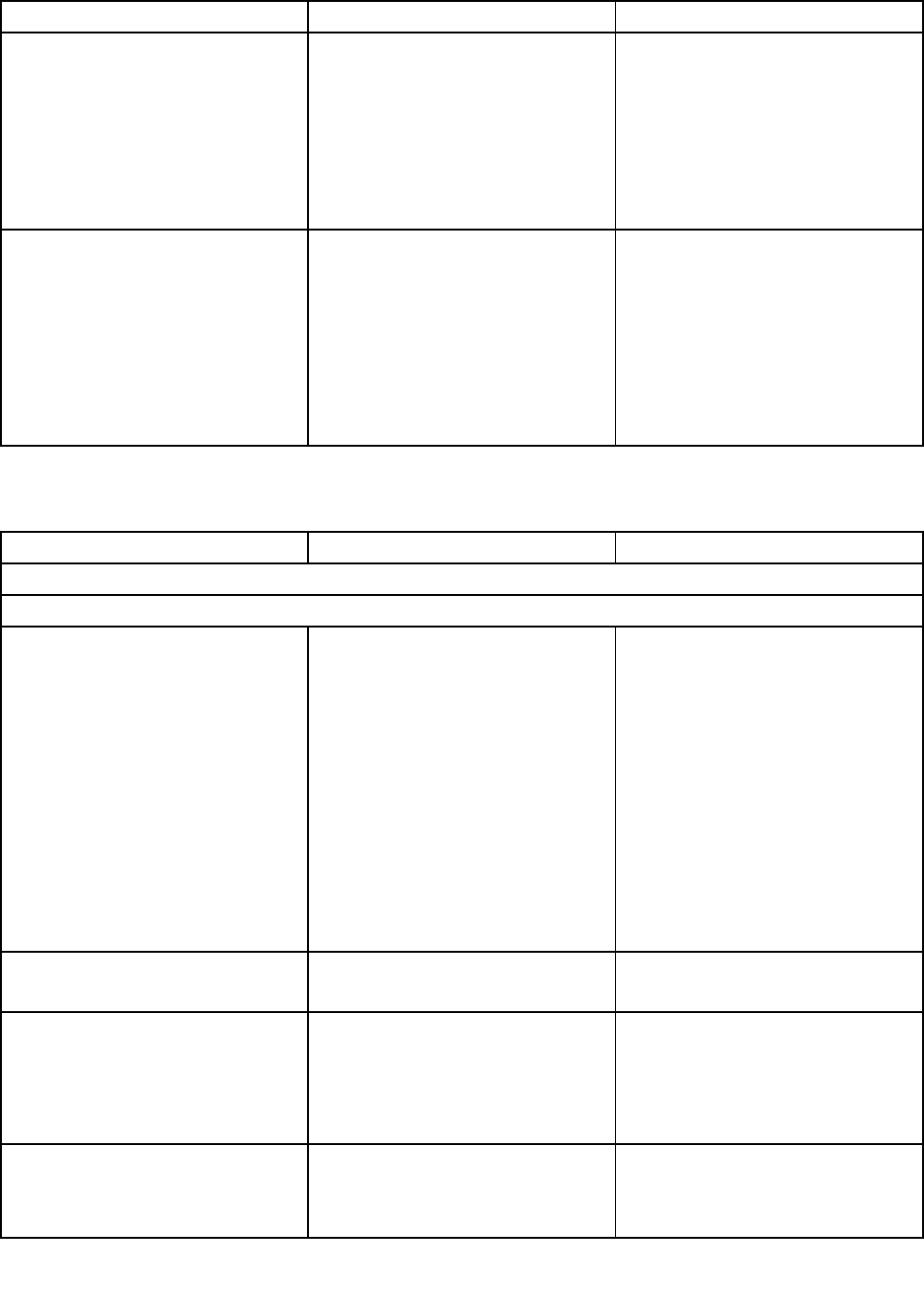
Table 5. Security menu items (continued)
Submenu item Selection Comments
Intel AT Module Activation • Disabled
• Enabled
• Permanently Disabled
Enable or disable the UEFI BIOS
interface to activate Intel AT module
that is an optional Anti-Theft service
from Intel.
Note: If you set the Intel AT module
activation to “Permanently Disabled,”
you will be unable to enable this
setting again.
Computrace Module Activation
• Disabled
• Enabled
• Permanently Disabled
Enable or disable the UEFI BIOS
interface to activate Computrace
module. Computrace is an optional
monitoring service from Absolute
Software.
Note: If you set the Computrace
module activation to “Permanently
Disabled,” you will be unable to
enable this setting again.
Startup menu items
Table 6. Startup menu items
Menu item
Selection Comments
Boot: Refer to Startup menu.
Network Boot: Refer to Startup menu.
UEFI/Legacy Boot
• Both
• UEFI Only
• Legacy Only
Select system boot capability.
• Both: System will boot by
following UEFI/Legacy Boot
Priority setting.
• UEFI Only: System will boot from
UEFI enabled OS.
• Legacy Only: System will boot
from any OS other than UEFI
enabled OS.
Note: If you select UEFI Only,
system cannot boot from the
bootable devices which do not have
UEFI enabled OS.
UEFI/Legacy Boot Priority
• UEFI First
• Legacy First
Select priority of boot option between
UEFI and Legacy.
Boot Mode
• Quick
• Diagnostics
Note: You can also enter the
“Diagnostic” mode by pressing Esc
during POST.
Screen during POST:
• Quick: ThinkPad Logo screen is
displayed.
• Diagnostics: Test messages are
displayed.
Option Keys display (ThinkVantage
button message)
• Disabled
• Enabled
If you select “Disabled,” the “To
interrupt normal startup, press the
blue ThinkVantage button.” message
is not displayed during POST.
Chapter 8. Advanced conguration 113