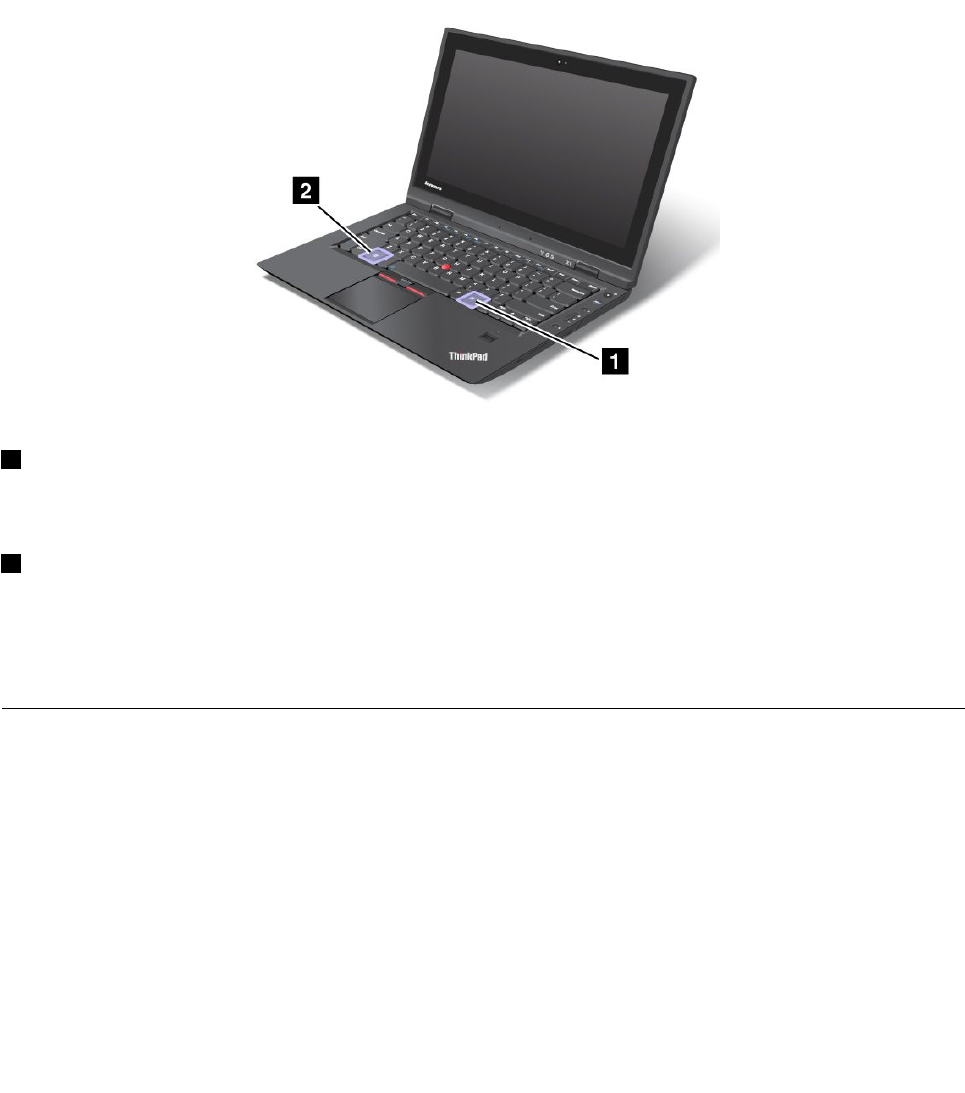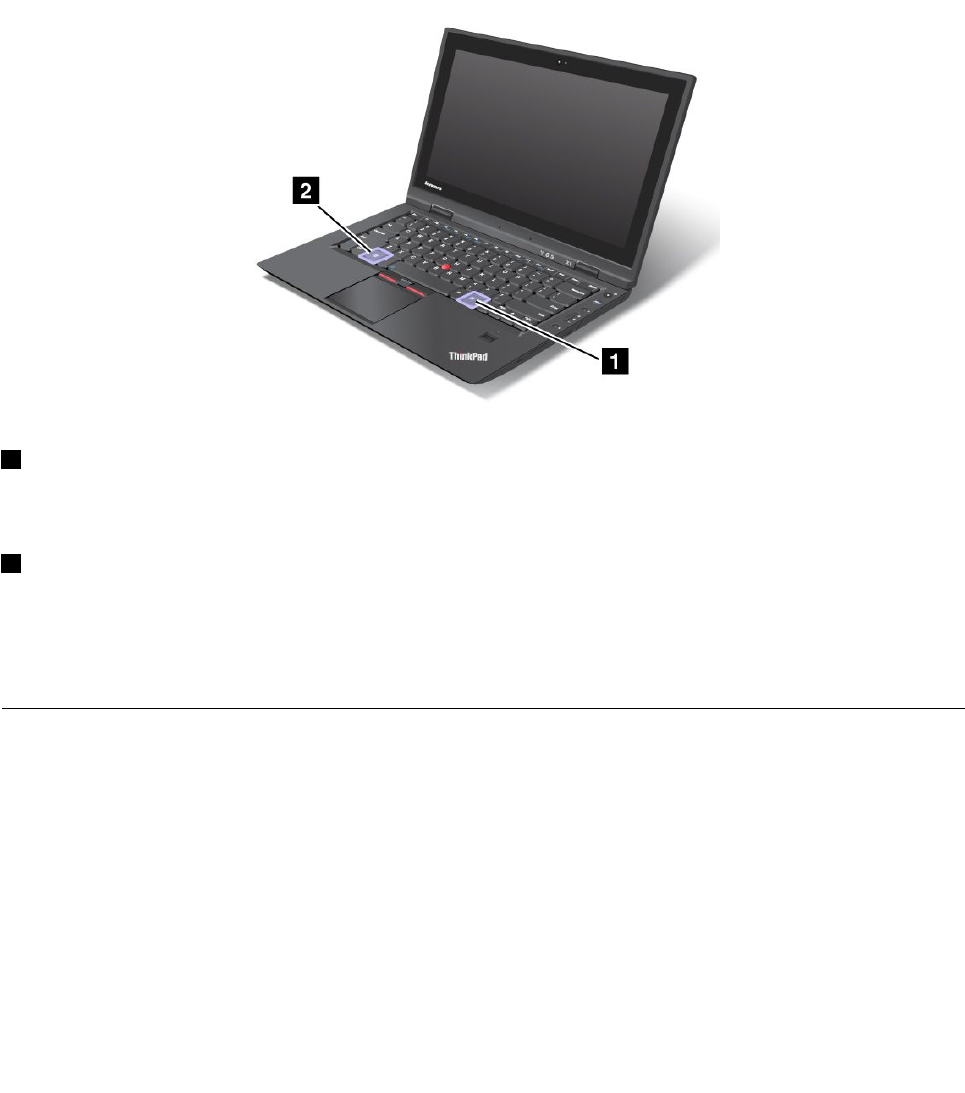
1. Press Fn+F6. The Communications settings window opens.
2. Click the Manage Settings button. The Communications Utility window opens.
3. On the VoIP Call Settings tab, click Microphone mute button settings. The Setting for Microphone
Mute window opens.
4. Select Only the recording device selected below: and then select the recording device from the
drop-down list box.
5. Click OK.
Windows key and Application key
1 Application key
To display the shortcut menu for an object, select the object on the desktop or within an application and
then press this key.
2 Windows key
Press this key to display or hide the Windows Start menu.
If you press this key and another key at the same time, the System Properties window or the Computer
window is displayed. For details, refer to the Help in the Windows 7 operating system.
Using the UltraNav pointing device
Your computer may come with the UltraNav pointing device. The UltraNav pointing device consists of
the TrackPoint and the touch pad, each of which is itself a pointing device with both basic and extended
functions. You can congure both devices by choosing the settings you prefer as follows:
• Set both the TrackPoint and the touch pad as pointing devices.
This setting enables the use of all the basic and extended functions of the TrackPoint and the touch pad.
• Set the TrackPoint as the main pointing device and the touch pad for extended functions only.
This setting enables the use of all basic and extended functions with the TrackPoint while limiting the use
of the touch pad to scrolling, tap zones, and slow-motion pointer functions.
• Set the touch pad as the main pointing device and the TrackPoint for the extended functions only.
26 User Guide