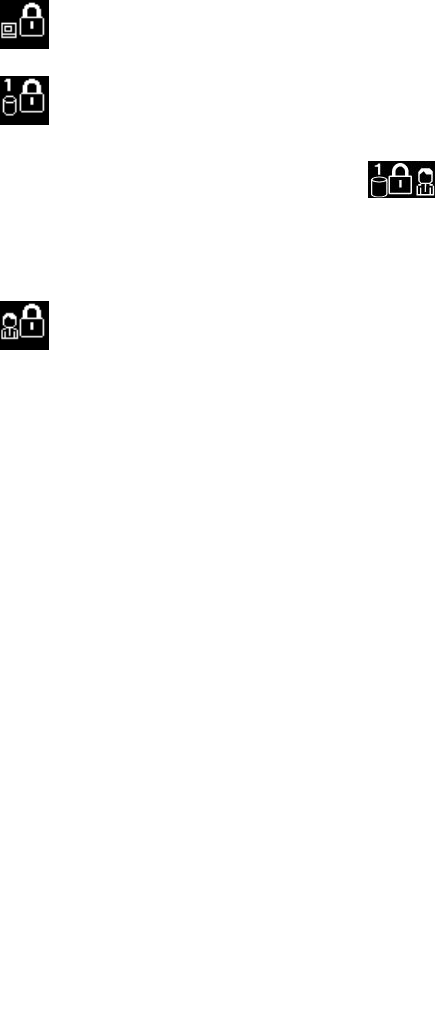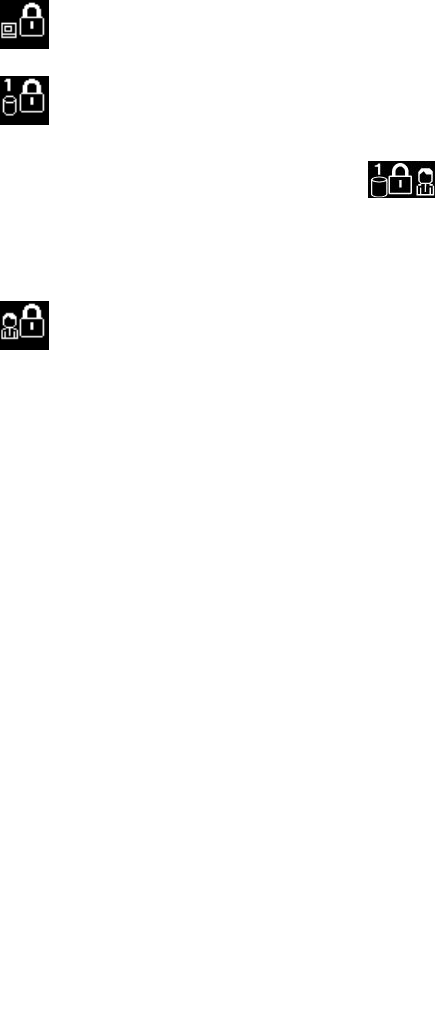
• Power-on password
• Hard disk security
• Supervisor password
Passwords and sleep mode
If you have set passwords and you put your computer into sleep mode by pressing Fn+F4, the procedure for
resuming operation is as follows:
• You are not prompted to type the password when resuming operation.
• If any hard disk or the solid state drive has a hard disk password, it is unlocked automatically when
you resume operation.
Typing passwords
If this icon appears, type the power-on password or the supervisor password.
If this icon appears, type the user hard disk password. If you want to type the master hard disk
password, do the following:
1. Press F1. The icon changes to this:
2. Now type the master hard disk password.
Note: To return to the rst icon, press F1 again.
If this icon appears, type the supervisor password.
Note: You can press Backspace if you press a wrong key while you are typing your password.
Power-on password
You can set a power-on password to help protect your computer against access by unauthorized users.
If you set a power-on password, the password prompt appears on the screen whenever you turn on the
computer. You must enter the correct password to start using the computer.
Setting a power-on password
1. Print these instructions.
2. Save all open les, and exit all applications.
3. Turn your computer off and then turn it on again.
4. When the logo screen is displayed, press F1. The ThinkPad Setup opens.
5. Select Security, using the cursor directional keys to move down the menu.
6. Select Password.
7. Select Power-on Password.
8. Choose your power-on password, and type it within the brackets in the Enter New Password eld.
Note: You can set the minimum length of a power-on password on the ThinkPad Setup menu. For
details, refer to Security menu.
52 User Guide