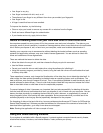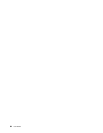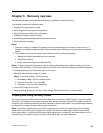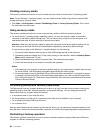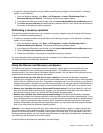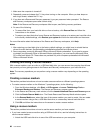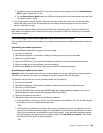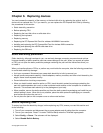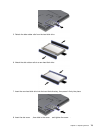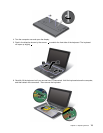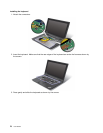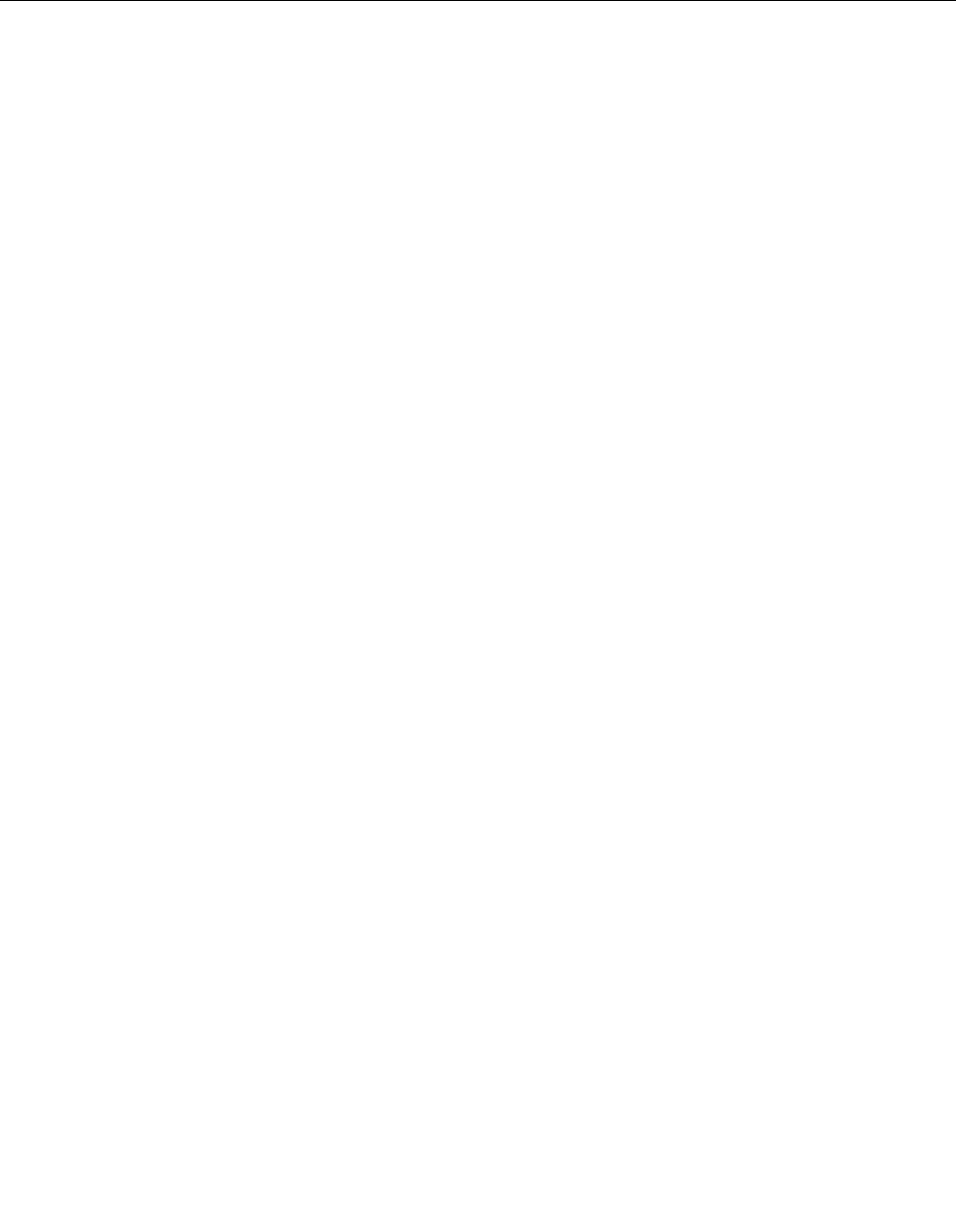
• In the subfolder for the device, look for the le for the application (a le with the extension .exe).
Double-click the le, and follow the instructions on the screen.
Attention: If you need updated device drivers, do not download them from the Windows Update Web site.
Obtain them from Lenovo. For more information, see Making sure device drivers are current.
Solving recovery problems
If you are unable to access the Rescue and Recovery workspace or the Windows environment, do one
of the following:
• Use a rescue medium to start the Rescue and Recovery workspace. See Using a rescue medium.
• Use recovery media if all other methods of recovery have failed and you need to restore the hard disk
drive to the factory default settings. See Using recovery media.
Note: If you are unable to access the Rescue and Recovery workspace or the Windows environment
from a rescue medium or recovery media, you might not have the rescue device (an internal hard disk
drive, a disc, a USB hard disk drive, or other external devices) set as the rst boot device in the startup
device sequence. You must rst make sure that your rescue device is set as the rst boot device in the
startup device sequence in the Setup Utility program. See Startup menu for detailed information about
temporarily or permanently changing the startup device sequence. For more information about the Setup
Utility program, see ThinkPad Setup.
It is important to create a rescue medium and a set of recovery media as early as possible and store them
in a safe place for future use.
70 User Guide