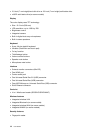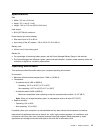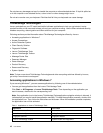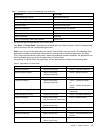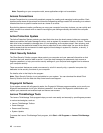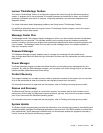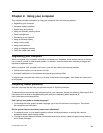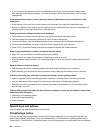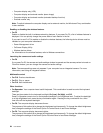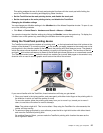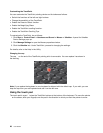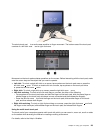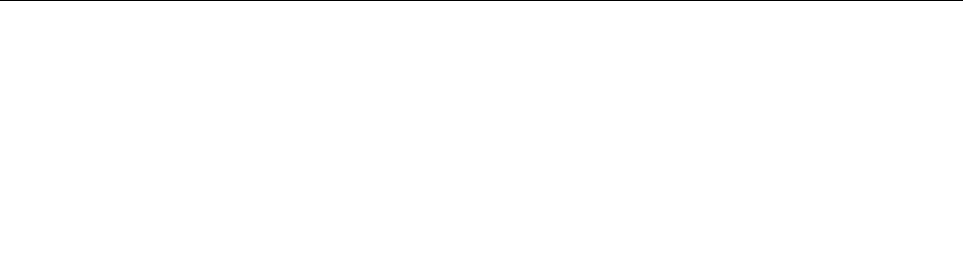
• If your computer will be turned off for an extended period of time, you can prevent battery power
from draining by removing the battery. For more information about using the battery, refer to Power
management.
Concerned about security or need to securely dispose of data stored on your hard disk or solid
state drive?
• Study Security to nd out how you can protect your computer from theft and unauthorized use.
• Before you dispose of the data on the hard disk drive or the solid state drive, be sure to read Notice on
deleting data from your hard disk drive or solid state drive.
Getting connected in different locations is a challenge?
• To troubleshoot a wireless networking issue, see http://www.lenovo.com/support/faq.
• Take advantage of the networking features by use of Access Connections.
• To learn more about using the wireless features of your computer, refer to Wireless connections.
• To travel more condently, be sure to check the tips in Traveling with your computer.
• Press Fn+F5, or use the wireless radio switch to enable or disable the wireless features.
Need to give presentations or attach an external monitor often?
• Use Fn+F7 key combination to switch display output location.
• Make sure that you follow the procedure of Attaching an external monitor.
• With the Extend desktop function, you can display output on both the computer display and an external
monitor.
Need to attach or replace a device?
• See Replacing devices for more information about replacing the devices of your computer.
• See Enhancing your computer for more information about enhancing the features of your computer.
You have been using your computer for some time already, and it is getting slower?
• Follow the general tips for preventing problems introduced in General tips for preventing problems.
• You can diagnose problems yourself by following the instructions in Diagnosing programs.
• Also Recovery tool is provided on your computer hard disk or solid state drive. For more information,
see Recovery overview.
Print the following sections and keep them with your computer in case you are unable to access this
online help when necessary.
• Installing a new operating system
• Computer stops responding
• Power problems
Special keys and buttons
Your computer has several special keys and buttons.
ThinkVantage button
You can use the ThinkVantage button to interrupt the startup sequence of your computer and start the
Rescue and Recovery workspace, which runs independently of the Windows 7 operating system and is
hidden from it. If the Windows 7 operating system is not running properly, you may need to do the following:
22 User Guide