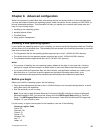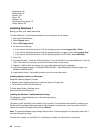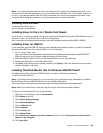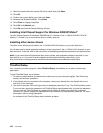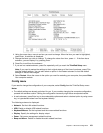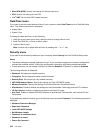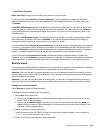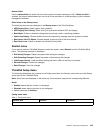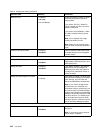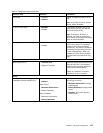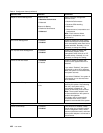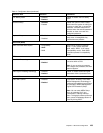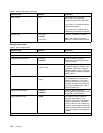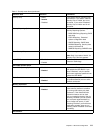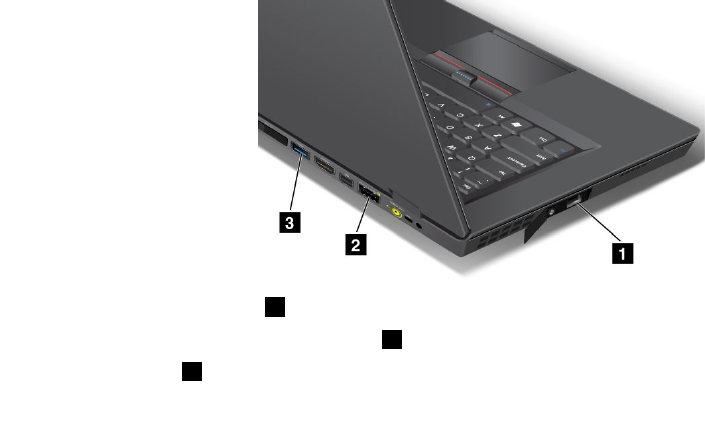
To change the startup sequence temporarily so that the system starts up from a different drive, do the
following:
1. Turn off the computer.
2. Turn on the computer; then, while the “To interrupt normal startup, press the blue ThinkVantage button”
message is displayed at the lower-left of the screen, press F12.
3. Select the device you want to start rst from the Boot menu.
Note: The Boot menu will be shown when the system cannot boot from any devices or operating
system was not found.
Boot submenu
The following list, showing the order in which devices will be started up, is always displayed. Even devices
that are not attached to or installed on your computer are listed. For each device that is attached to or
installed on the computer, information about it is presented after the colon.
1. USB CD:
2. USB FDD:
3. ATAPI CD0:
4. ATA HDD0:
5. ATA HDD1:
6. ATA HDD2:
7. USB HDD:
8. PCI LAN:
9. ATAPI CD1:
10. ATAPI CD2:
11. ATA HDD3:
12. ATA HDD4:
13. Other CD:
14. Other HDD:
Priority for booting USB devices
If you attach two or more USB devices of the same type to the computer, the computer starts the devices in
accordance with the boot priority order specied for the USB connectors as below:
1. The blue USB connector 3 on the rear side of your computer
2. The eSATA/Always on USB connector 2 on the rear side of your computer
3. USB connector 1 on the left side of your computer
104 User Guide