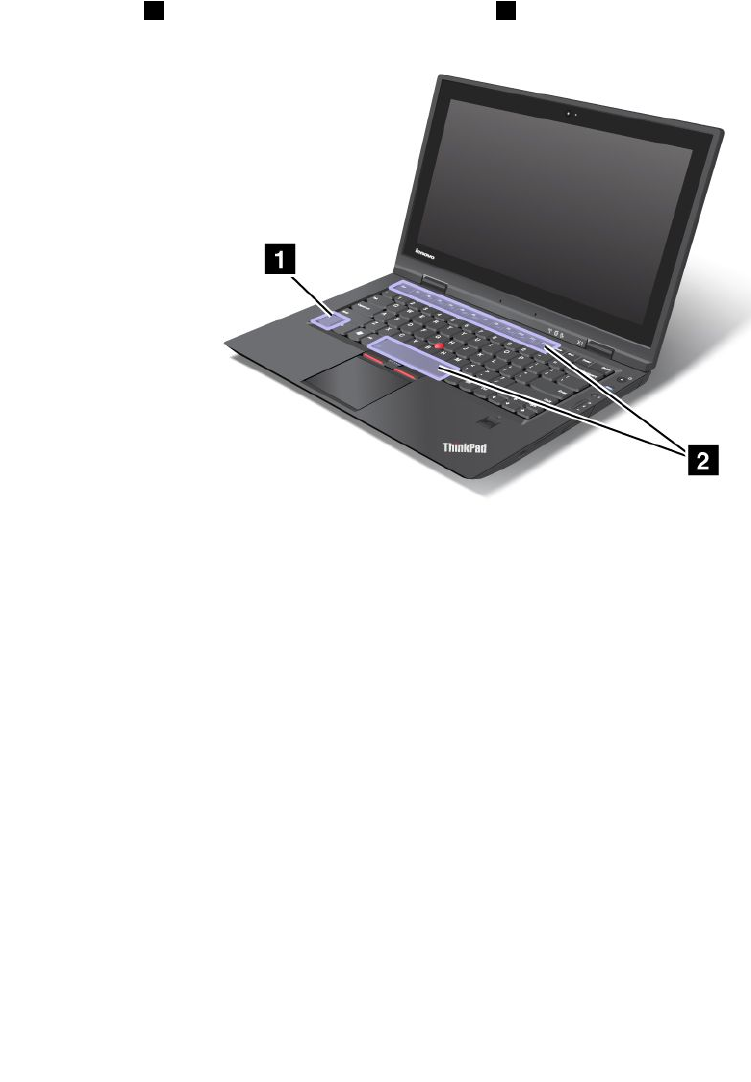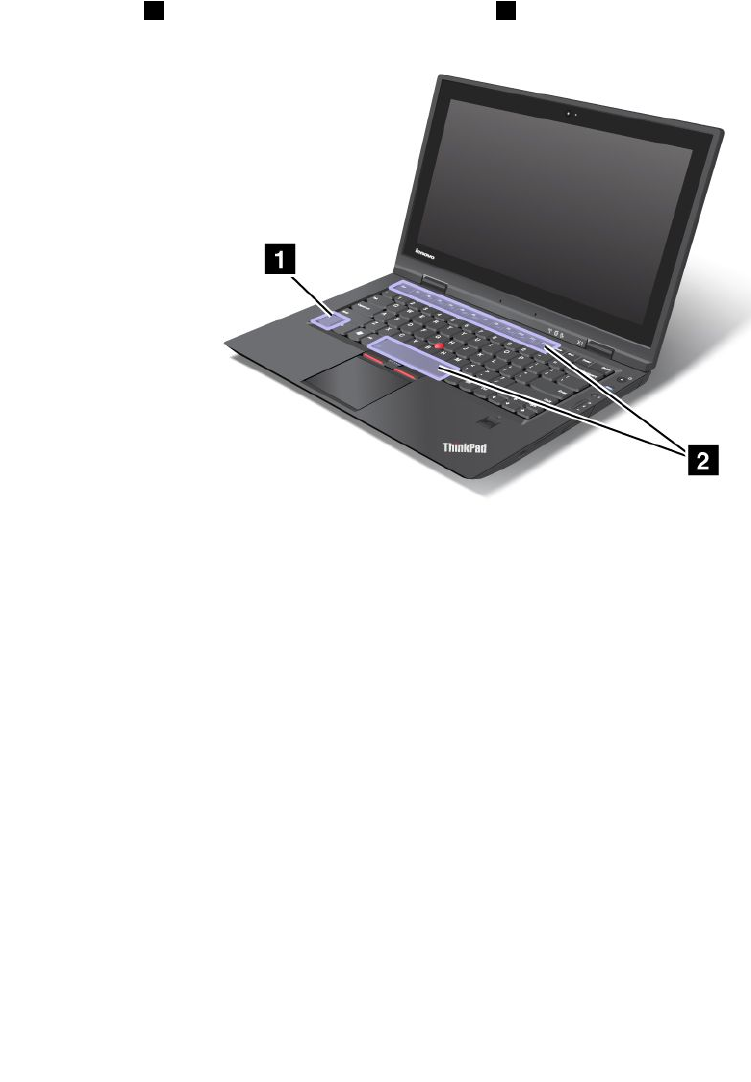
• Get the current system information.
• Rescue a le from your Windows environment or restore back-up les, provided you have made backups
by use of the Rescue and Recovery program.
• Congure your computer or start the ThinkPad Setup.
All these can be achieved from the Rescue and Recovery workspace. Turn on the computer; then, while the
“To interrupt normal startup, press the blue ThinkVantage button” message is displayed at the lower-left of
the screen, press the ThinkVantage button. The Rescue and Recovery program opens.
Function key combinations
By setting the function keys, you can change operational features instantly. To use this function, press and
hold the Fn key
1 , then press one of the function keys 2 .
Power conservation
• Fn+F2
Lock your computer. Alternatively, a quick press of the power button will also lock your computer.
• Fn+F3
Select a power plan that has been created by Power Manager, or adjust the power level by using the
slider control. When you press this combination of buttons, a panel for selecting a power plan or adjusting
the power level appears.
• Fn+F4
Put your computer in sleep mode. To return to normal operation, press the Fn key only, without pressing a
function key.
Note: If you want to use the combination to put the computer into hibernation mode or do-nothing
mode, change the settings in Power Manager.
Switching a display output location
• Fn+F7
Switch between the computer display and an external monitor. Windows will show these display options:
Chapter 2. Using your computer 23