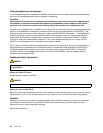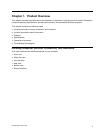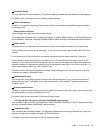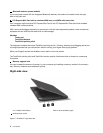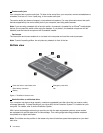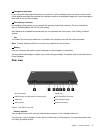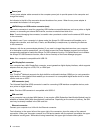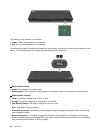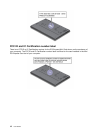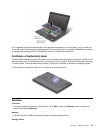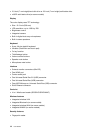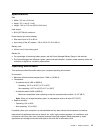2 Power jack
The ac power adapter cable connects to the computer power jack to provide power to the computer and
charge the battery.
An indicator to the left of the connector shows the status of ac power. When the ac power adapter is
connected the indicator is lit and green.
3 eSATA/Always on USB combo connector (rear)
This combo connector is used for connecting USB interface-compatible devices, such as a printer or digital
camera, or connecting an external SATA device, such as an external hard disk drive.
Note: To avoid damaging the connector, be careful when you attach a cable from the external SATA device
to the connector.
By default, even if your computer is in sleep mode, the Always On USB connector still enables you to
charge some devices, such as iPod
®
, iPhone, and BlackBerry
®
smartphones, by attaching the devices
to this connector.
However, with the ac power adapter attached, if you want to charge these devices when your computer
is in hibernation mode or powered off, you will need to open the Power Manager program and congure
corresponding settings to enable the Always On USB connector function. For details about how to enable
the Always On USB connector function, refer to the on-line help of the Power Manager program.
Note: Your computer is compatible with USB 2.0.
4 Mini DisplayPort connector
Your computer has a Mini DisplayPort connector, a next-generation digital display interface, which supports
adapters that can plug into a VGA, DVI, or HDMI port.
5 HDMI port
Your ThinkPad
®
Notebook supports the high-denition multimedia interface (HDMI) port, a next-generation
digital audio or video interface that enables you to connect it to a compatible digital audio device or video
monitor such as an HDTV.
6 USB connector (rear)
The Universal Serial Bus (USB) connector is used for connecting USB interface-compatible devices, such
as a printer or digital camera.
Note: This blue USB connector is compatible with USB 3.0.
7 SIM card slot
If your computer has a wireless WAN feature, it may require a SIM (Subscriber Identication Module) card to
establish a wireless WAN (Wide Area Network) connections. Depending on the country of delivery, the SIM
card may be already installed in the SIM card slot.
8 Ethernet connector
Connect your computer to a LAN with the Ethernet connector.
Two indicators, to the upper left and the upper right of the connector, show the status of the network
connection. When your computer connects to a LAN and a session with the network is available, the upper
left indicator is solid green. While data is being transmitted, the upper right indicator blinks yellow.
8 User Guide