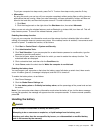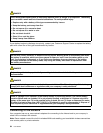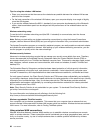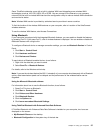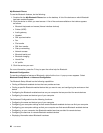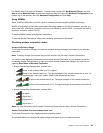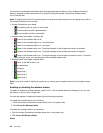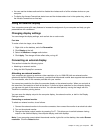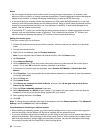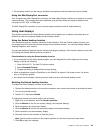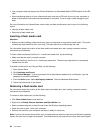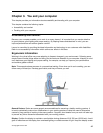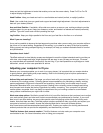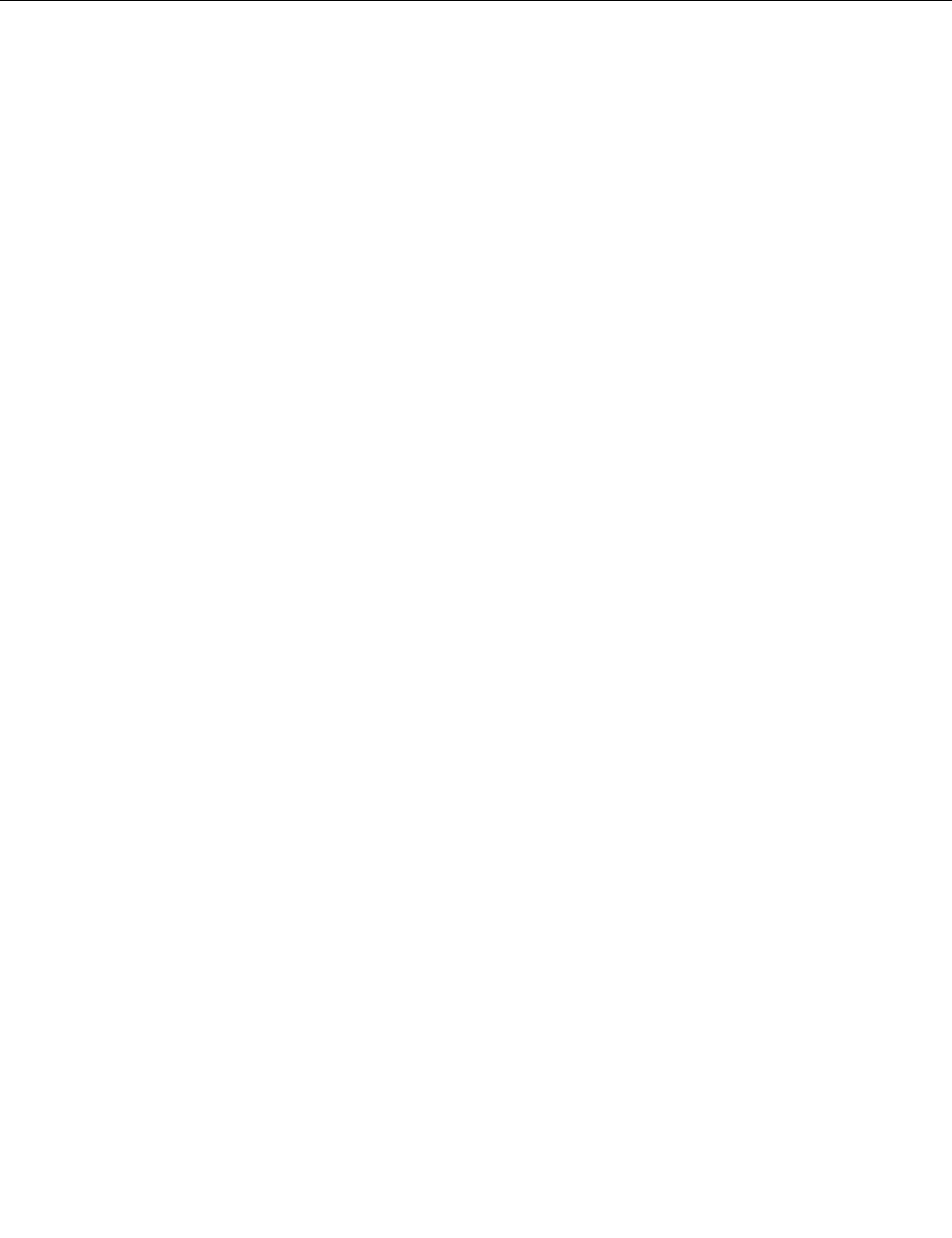
• You can use the wireless radio switch to disable the wireless radio of all the wireless devices on your
computer.
• To display the Access Connections status icon and the wireless status icon in the system tray, refer to
the Access Connections on-line help.
Using an external display
Your computer comes with many features to increase the enjoyment of your computer and help you give
presentations with condence.
Changing display settings
You can change the display settings, such as font size or color mode.
Font size
To make a font size larger, do as follows:
1. Right-click on the desktop, and click Personalize.
2. Click Display at the left.
3. Select the Medium or Larger radio button.
4. Click Apply. The change will take effect after you log off.
Connecting an external display
This section includes the following topics:
• Attaching an external monitor
• Using the Mini DisplayPort connector
Attaching an external monitor
Your computer can support a maximum video resolution of up to 1366x768 (with an external monitor
attached to the Mini DisplayPort connector), provided that the external monitor also supports that resolution.
For more details, refer to the manuals provided with your monitor.
You can set any resolution for either the computer display or the external monitor. When you use both at
the same time, the resolution of both is the same. If you set a higher resolution for the computer display,
you can see only part of the screen at a time. You can see other parts by moving the image with the
TrackPoint or another pointing device.
You can move the display output to the computer display, the external monitor, or both in the Display
Settings window.
Connecting an external monitor
To attach an external monitor, do as follows:
1. Connect the external monitor to the monitor connector; then connect the monitor to an electrical outlet
2. Turn on the external monitor.
3. Change the display output location by pressing Fn+F7. This allows you to switch between viewing
output on the external display, the computer display, and both displays.
Note: If your computer cannot detect the external monitor, right-click on the desktop, then select Screen
resolution. Click the Detect button.
Chapter 2. Using your computer 41