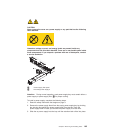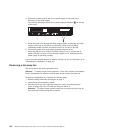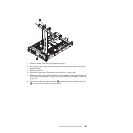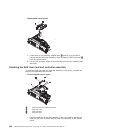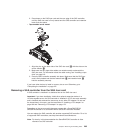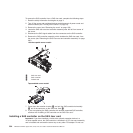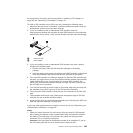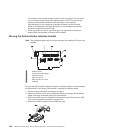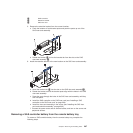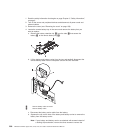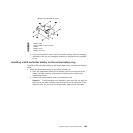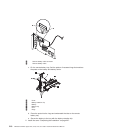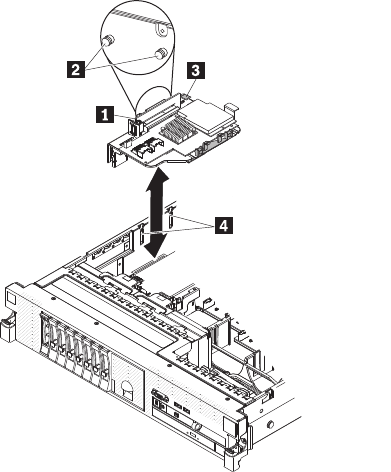
2. Press down on the SAS riser card and the rear edge of the SAS controller
until the SAS riser card is firmly seated and the SAS controller card retention
latch clicks into place.
v Tape-enabled server model:
1. Align the pins on the back side of the SAS riser card 2 with the slots on the
server chassis 4.
2. Make sure that any tape drive cables are routed correctly underneath the
SAS riser card. For information about the cable routing, see “Installing a tape
drive” on page 215.
3. Press the SAS controller assembly into place. Make sure that the SAS riser
card is firmly seated and that the release latch 3 and retention latch 1
hold the assembly securely.
If you have other devices to install or remove, do so now. Otherwise, go to
“Completing the installation” on page 227.
Removing a SAS controller from the SAS riser card
A SAS controller is installed in a dedicated slot on the SAS riser card.
Important: If you have installed a 4-disk-drive optional expansion device in a
12-drive-capable server, the SAS controller is installed in a PCI riser-card assembly
and is installed and removed the same way as any other PCI adapter. Do not use
the instructions in this topic; use the instructions in “Installing a PCI adapter” on
page 180 and “Removing a PCI adapter” on page 179.
Depending on the server model, the server comes with a ServeRAID-BR10i
SAS/SATA controller or a ServeRAID-MR10i SAS/SATA controller installed.
You can replace the SAS controller with another supported SAS controller. For a list
of supported RAID controllers, see http://www.lenovo.com/thinkserver
Note: For brevity, in this documentation the ServeRAID SAS controller is often
referred to as SAS controller.
Chapter 6. Removing and installing FRUs 203