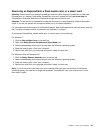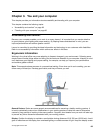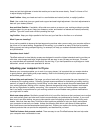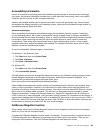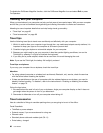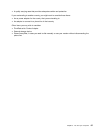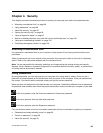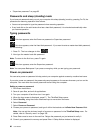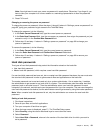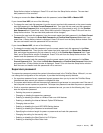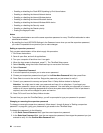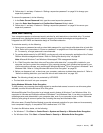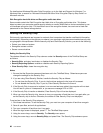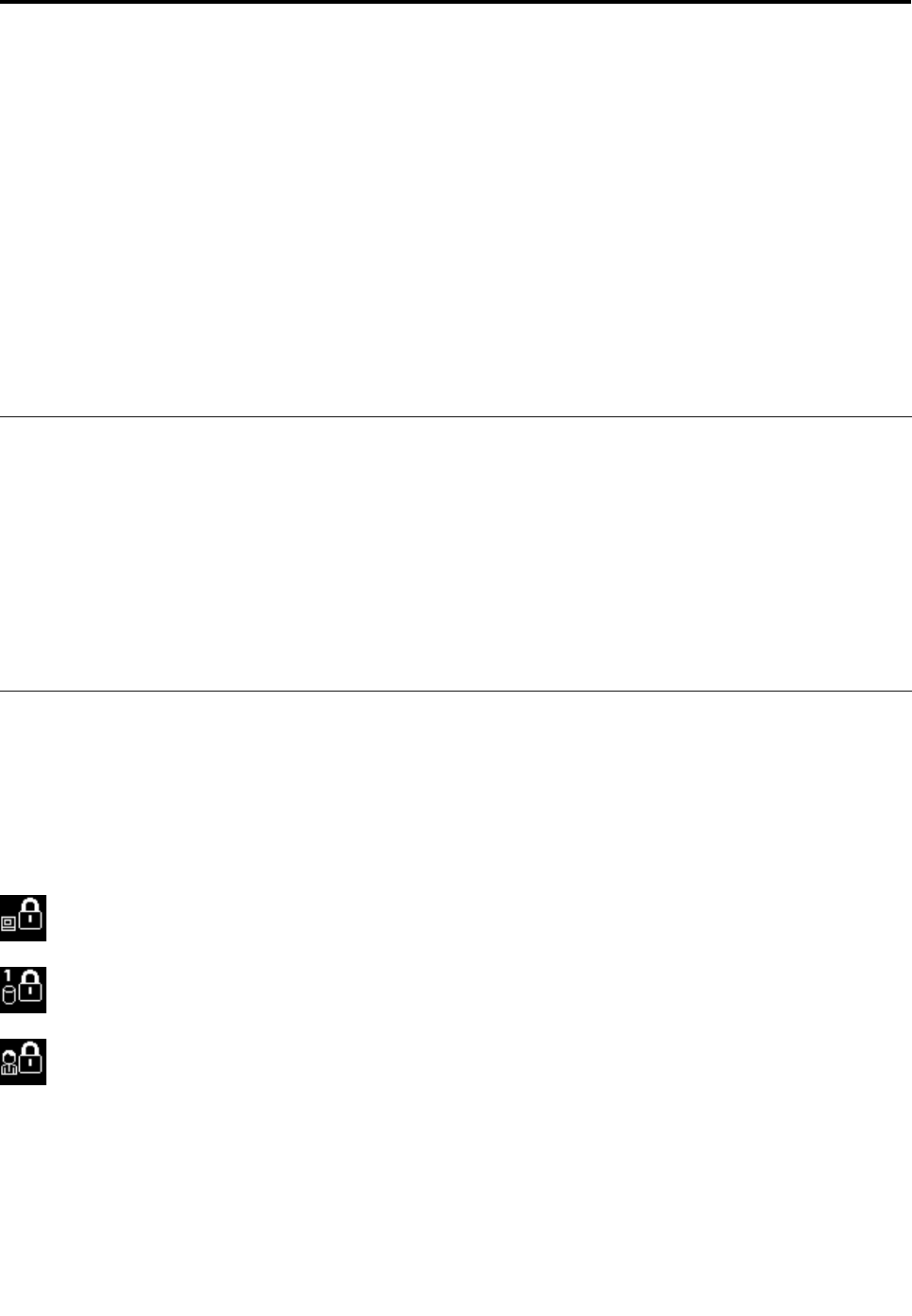
Chapter 4. Security
This chapter provides information about how to protect your computer from theft and unauthorized use.
• “Attaching a mechanical lock” on page 89
• “Using passwords” on page 89
• “Hard disk security” on page 95
• “Setting the security chip” on page 96
• “Using a ngerprint reader” on page 97
• “Notice on deleting data from your hard disk drive or solid state drive” on page 105
• “Using and understanding rewalls” on page 106
• “Protecting data against viruses” on page 106
Attaching a mechanical lock
You can attach a mechanical lock to your computer, to help prevent it from being removed without your
permission.
Attach a mechanical lock to the keyhole of the computer; then secure the chain on the lock to a stationary
object. Refer to the instructions shipped with the mechanical lock.
Note: You are responsible for evaluating, selecting, and implementing the locking devices and security
features. Lenovo makes no comments, judgments, or warranties about the function, quality, or performance
of locking devices and security features.
Using passwords
By using passwords, you can help prevent your computer from being used by others. Once you set a
password, a prompt appears on the screen each time you power on the computer. Enter your password at
the prompt. You cannot use the computer unless you type the correct password.
Make sure that only authorized individuals access your computer. Establishing different kinds of passwords
requires that other possible users know the proper passwords in order to access your computer or your data.
If this icon appears, enter the Power-on password or Supervisor password.
If this icon appears, enter the Hard disk password.
If this icon appears, enter the Supervisor password.
Click on the items below to nd out more about passwords and how to use them to protect your computer.
• “Passwords and sleep (standby) mode” on page 90
• “Power-on password” on page 90
• “Hard disk security” on page 95
© Copyright Lenovo 2011
89