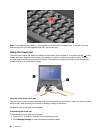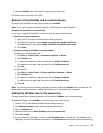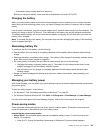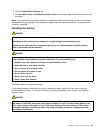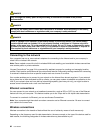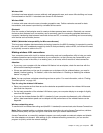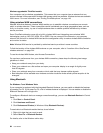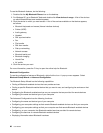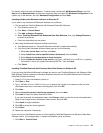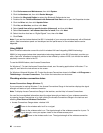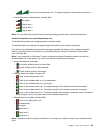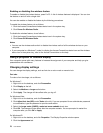Wireless upgradeable ThinkPad models
Your computer can be wireless upgradeable. This means that your computer has an antenna that can
support wireless LAN access when wireless LAN access points are available. Wireless devices are available
from Lenovo. For more information, see “Finding ThinkPad options” on page 149
.
Using wireless WAN connections
Wireless Wide Area Network (wireless WAN) enables you to establish wireless connections over remote
public or private networks. These connections can be maintained over a large geographical area, such as
a city or an entire country, by use of multiple antenna sites or satellite systems maintained by wireless
service providers.
Some ThinkPad notebooks come with a built-in wireless WAN card integrating some wireless WAN
technologies, such as 1xEV-DO, HSPA, 3G or GPRS. You can connect to the Internet or your company
network with the built-in wireless WAN card and the conguration utility to make a wireless WAN connection
and monitor its status.
Note: Wireless WAN service is provided by authorized service providers in some countries.
To nd the location of the wireless WAN antenna on your computer, refer to “Location of the UltraConnect
wireless antennas” on page 244
.
To use the wireless WAN feature, start Access Connections.
For maximum performance from your wireless WAN connection, please keep the following best usage
guidelines in mind:
• Keep your notebook away from your body.
• Place your notebook on a at surface and open your computer display to an angel of slightly more
than 90 degrees.
• Place your notebook away from concrete or brick walls that may dampen cellular signals.
• Best reception will be available near windows and other locations where cellular phone reception is the
strongest.
Using Bluetooth
For Windows 7 and Windows Vista
If your computer is equipped with the Integrated Bluetooth features, you can enable or disable the features
by pressing Fn+F5. If you press Fn+F5, a list of wireless features is displayed. You can enable or disable the
Bluetooth features with a single click.
To congure a Bluetooth device or manage connection settings, you can use Bluetooth Devices in Control
Panel.
1. Click Start ➙ Control Panel.
2. Click Hardware and Sound.
3. Click Devices and Printers (in Windows Vista, Bluetooth Devices).
To send data to a Bluetooth-enabled device, do as follows:
1. Right-click data that you want to send.
2. Select Send To ➙ Bluetooth Devices.
For details, refer to the Windows online help.
64 User Guide