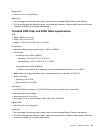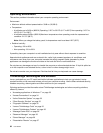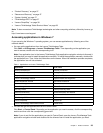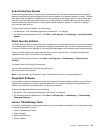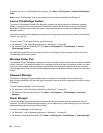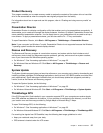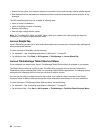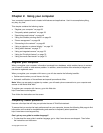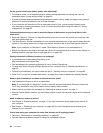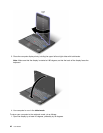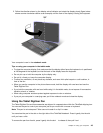• Ensure that you place your notebook away from concrete or brick walls that may weaken satellite signals.
• Best reception will be available near windows and other locations where cellular phone reception is the
strongest.
The GPS satellite signals may not available at following area:
• Inside of tunnel or basement
• Inside of building or beside of building
• Between tall building
• Near the high-voltage electric cables
Note: For ThinkPad X220 Tablet and X220i Tablet, place your notebook on a at surface and keep the
lid open at a 105 degree angle (notebook mode) .
Lenovo SimpleTap
Lenovo SimpleTap provides you a quick and customizable way to access your computer basic settings and
some personalized features.
To open the Lenovo SimpleTap, do the following:
• For Windows 7: See “Accessing applications in Windows 7” on page 33
.
• For Windows Vista: Click Start ➙ All Programs ➙ ThinkVantage ➙ Lenovo SimpleTap.
Lenovo ThinkVantage Tablet Shortcut Menu
If your notebook is a tablet model, Lenovo ThinkVantage Tablet Shortcut Menu is available in your system.
The Tablet Shortcut Menu is a utility for your ThinkPad utility programs such as Access Connections,
Presentation Director and EasyEject Utility, for launching custom dened applications, for changing system
settings and for changing the focus from one window to another window.
You can use this utility to enable a function that makes your computer detect the state of the display
(notebook mode or tablet mode) and change the screen orientation automatically to suit your preference.
To open the Lenovo ThinkVantage Tablet Shortcut Menu, do the following:
• For Windows 7: See “Accessing applications in Windows 7” on page 33.
• For Windows Vista : Click Start ➙ All Programs ➙ ThinkVantage ➙ ThinkPad Tablet Shortcut Menu.
38 User Guide