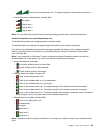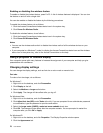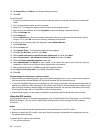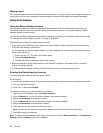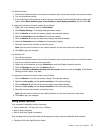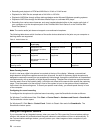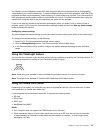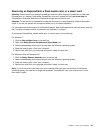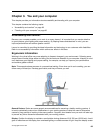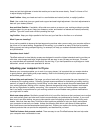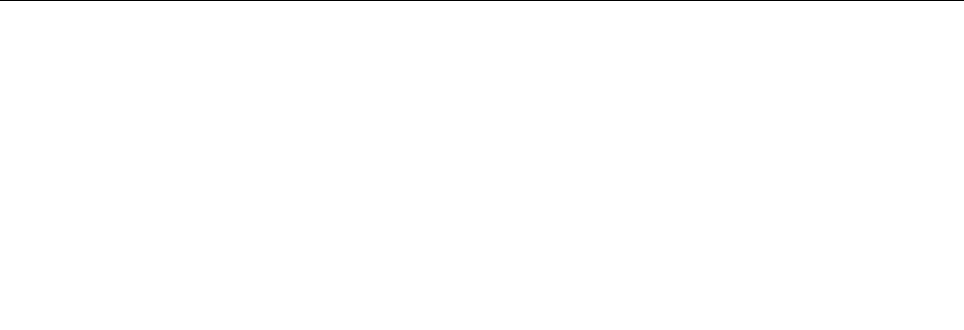
For Windows Vista:
1. Connect the external monitor to the monitor connector; then connect the monitor to an electrical outlet.
2. Turn on the external monitor.
3. If this is the rst time the external monitor has been connected, the New Display Detected dialog box
opens. Select Show different parts of my desktop on each display (extended), and then click OK.
To change the resolution for each monitor, do as follows:
1. Right-click on the desktop, and click Personalize.
2. Click Display Settings. The Display Settings window opens.
3. Click the Monitor-1 icon (for the primary display, the computer display).
4. Select the Resolution and the Colors of the primary display.
5. Click the Monitor-2 icon (for the secondary display, the external display).
6. Select the Resolution and the Colors of the secondary display.
7. Place the icons for the monitors so that they touch.
Note: You can set the monitors in any relative position, but the icons must touch each other.
8. Click OK to apply the changes.
For Windows XP:
1. Turn off the computer.
2. Connect the external monitor to the monitor connector; then connect the monitor to an electrical outlet.
3. Turn on the external monitor and the computer.
4. Right-click on the desktop, and click Properties to open the Display Properties window.
5. Click the Settings tab, and click the Monitor-2 icon.
6. Select the Extend my Windows desktop onto this monitor check box and click Apply. (If the Monitor
Settings window opens, click Yes.)
To change the resolution for each monitor, do as follows:
1. Click the Monitor-1 icon (for the primary display, the computer display).
2. Select the color quality and the screen resolution of the primary display.
3. Click the Monitor-2 icon (for the secondary display, the external display).
4. Select the color quality and the screen resolution of the secondary display.
5. Place the icons for the monitors so that they touch.
Note: You can set the monitors in any relative position, but the icons must touch each other.
6. Click OK to apply the changes.
Using audio features
Your computer is equipped with the following:
• Combo audio jack, 1/8 inch (3.5 mm) in diameter
• Built-in stereo speakers
• Built-in dual array digital microphone
Your computer also has an audio chip that enables you to enjoy various multimedia audio features:
• Compliant with Intel High Denition Audio.
Chapter 2. Using your computer 77