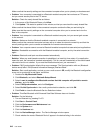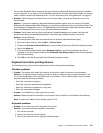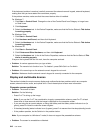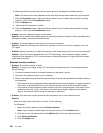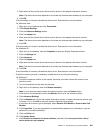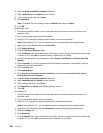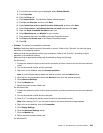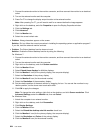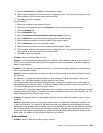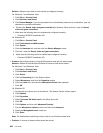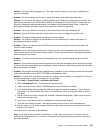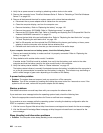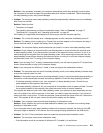1. Connect the external monitor to the monitor connector, and then connect the monitor to an electrical
outlet.
2. Turn on the external monitor and the computer.
3. Press Fn+F7 to change the display output location to the external monitor.
Note: After pressing Fn+F7, you will need to wait for a moment before the image appears.
4. Right-click on the desktop, and click Properties to open the Display Properties window.
5. Click the Settings tab.
6. Click Advanced.
7. Click the Monitor tab.
8. Select the correct refresh rate.
• Problem: Wrong characters appear on the screen.
Solution: Did you follow the correct procedure in installing the operating system or application program?
If you did, have the external monitor serviced.
• Problem: The Extend desktop function does not work.
Solution: Enable the Extend desktop function by doing the following:
For Windows 7:
1. Connect the external monitor to the monitor connector, and then connect the monitor to an electrical
outlet.
2. Turn on the external monitor and the computer.
3. Right-click on the desktop, and click Screen resolution.
4. Click the Monitor-2 icon.
5. Select Extend these displays for Multiple displays.
6. Click the Monitor-1 icon (for the primary display, the computer display).
7. Select the Resolution of the primary display.
8. Click the Monitor-2 icon (for the external monitor).
9. Select the Resolution of the secondary display.
10. Set the relative position of the each monitor by dragging its icon. You can set the monitors in any
relative position, but the icons must touch each other.
11. Click OK to apply the changes.
Note: To change the color settings, right-click on the desktop, and click Screen resolution. Click
Advanced Settings, select the Monitor tab, then set Colors.
For Windows Vista:
1. Attach the computer to an external monitor.
2. Right-click on the desktop, and click Personalize.
3. Click Display Settings.
4. Click the Monitor-2 icon.
5. Select the Extend the desktop onto this monitor check box.
6. Click the Monitor-1 icon (for the primary display, the computer display).
7. Select the Resolution and Colors of the primary display.
8. Click the Monitor-2 icon (for the external monitor).
224 User Guide