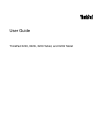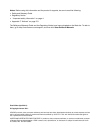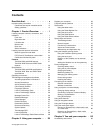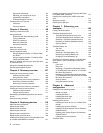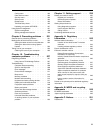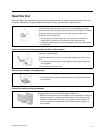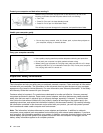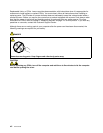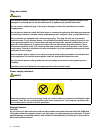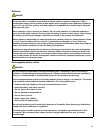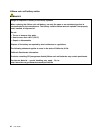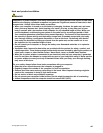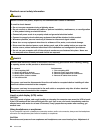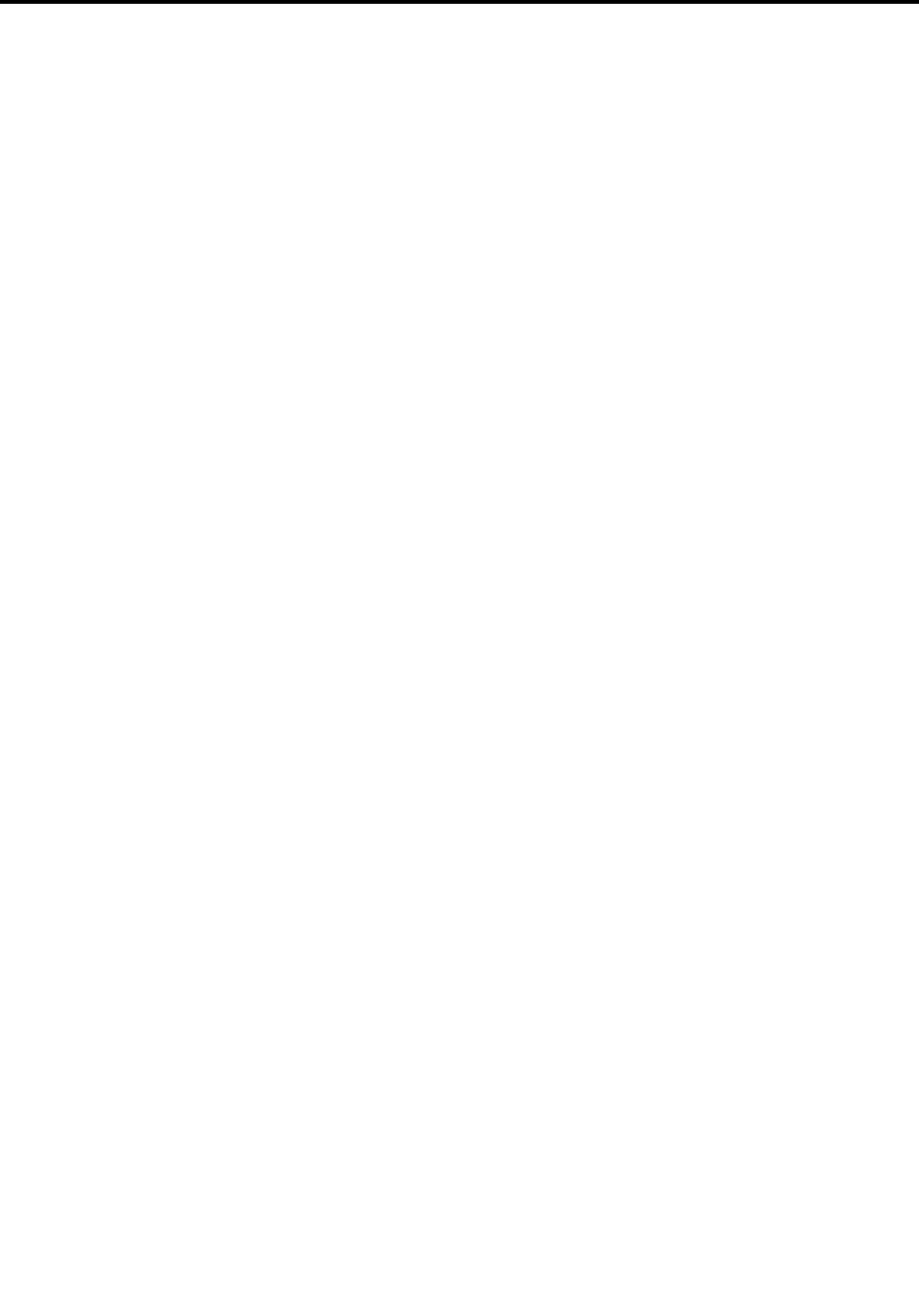
Contents
Read this rst . . . . . . . . . . . . . . v
Important safety information . . . . . . . . . . vi
Conditions that require immediate action . . vii
Safety guidelines . . . . . . . . . . . . vii
Chapter 1. Product Overview. . . . . . 1
Locating computer controls, connectors, and
indicators. . . . . . . . . . . . . . . . . . 1
Front view. . . . . . . . . . . . . . . . 1
Right-side view. . . . . . . . . . . . . . 8
Left-side view . . . . . . . . . . . . . 12
Bottom view. . . . . . . . . . . . . . 15
Rear view . . . . . . . . . . . . . . . 17
Status indicators . . . . . . . . . . . . 18
Locating important product information . . . . . 23
Machine type and model label. . . . . . . 23
FCC ID and IC Certication number label . . 24
Certicate of Authenticity label . . . . . . 26
Features . . . . . . . . . . . . . . . . . 27
ThinkPad X220 and X220i features . . . . . 27
ThinkPad X220 Tablet and X220i Tablet
features . . . . . . . . . . . . . . . 29
Specications . . . . . . . . . . . . . . . 30
ThinkPad X220 and X220i specications. . . 30
ThinkPad X220 Tabet and X220i Tablet
specications . . . . . . . . . . . . . 31
Operating environment . . . . . . . . . . . 32
ThinkVantage technologies and software . . . . 32
Accessing applications in Windows 7 . . . . 33
Access Connections . . . . . . . . . . 34
Active Protection System. . . . . . . . . 35
Client Security Solution . . . . . . . . . 35
Fingerprint Software. . . . . . . . . . . 35
Lenovo ThinkVantage Tools. . . . . . . . 35
Lenovo ThinkVantage Toolbox. . . . . . . 36
Message Center Plus . . . . . . . . . . 36
Password Manager . . . . . . . . . . . 36
Power Manager . . . . . . . . . . . . 36
Product Recovery . . . . . . . . . . . 37
Presentation Director . . . . . . . . . . 37
Rescue and Recovery . . . . . . . . . . 37
System Update . . . . . . . . . . . . 37
ThinkVantage GPS . . . . . . . . . . . 37
Lenovo SimpleTap . . . . . . . . . . . 38
Lenovo ThinkVantage Tablet Shortcut Menu . 38
Chapter 2. Using your computer . . . 39
Register your computer . . . . . . . . . . . 39
Frequently asked questions . . . . . . . . . 39
Tablet mode. . . . . . . . . . . . . . . . 41
Using the tablet mode . . . . . . . . . . 41
Using the Tablet Digitizer Pen . . . . . . . 43
Using the touch panel . . . . . . . . . . 44
Using the Tablet buttons . . . . . . . . . 45
Using the Tablet Shortcut Menu . . . . . . 46
Special keys and buttons . . . . . . . . . . 46
ThinkVantage button . . . . . . . . . . 47
Numeric keypad . . . . . . . . . . . . 47
Function key combinations . . . . . . . . 49
Volume and mute buttons . . . . . . . . 52
Windows key and Application key . . . . . 53
Using the UltraNav pointing device. . . . . . . 54
Using the TrackPoint pointing device . . . . 54
Using the touch pad. . . . . . . . . . . 56
Behavior of the UltraNav and an external
mouse . . . . . . . . . . . . . . . . 57
Adding the UltraNav icon to the system tray . 57
Power management . . . . . . . . . . . . 58
Checking battery status . . . . . . . . . 58
Using the ac power adapter. . . . . . . . 58
Charging the battery . . . . . . . . . . 59
Maximizing battery life . . . . . . . . . . 59
Managing your battery power . . . . . . . 59
Power-saving modes . . . . . . . . . . 59
Handling the battery. . . . . . . . . . . 61
Connecting to the network . . . . . . . . . . 62
Ethernet connections . . . . . . . . . . 62
Wireless connections . . . . . . . . . . 62
Using a projector or external display . . . . . . 70
Changing display settings . . . . . . . . 70
Connecting a projector or external display . . 71
Setting up a presentation. . . . . . . . . 75
Using dual displays . . . . . . . . . . . 76
Using audio features . . . . . . . . . . . . 77
Using an integrated camera . . . . . . . . . 78
Using the ThinkLight feature . . . . . . . . . 79
Using the media card reader . . . . . . . . . 79
Inserting an ExpressCard, a ash media card,
or a smart card. . . . . . . . . . . . . 80
Removing an ExpressCard, a ash media
card, or a smart card . . . . . . . . . . 81
Chapter 3. You and your computer. . 83
Accessibility and comfort . . . . . . . . . . 83
© Copyright Lenovo 2011
i