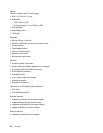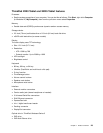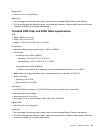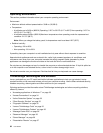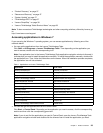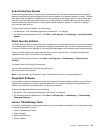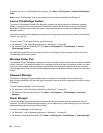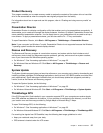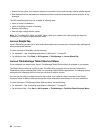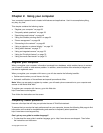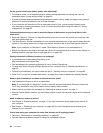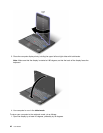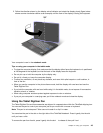To access the Lenovo ThinkVantage Tools program, click Start ➙ All Programs ➙ Lenovo ThinkVantage
Tools.
Note: Lenovo ThinkVantage Tools is only available on computers preinstalled with Windows 7.
Lenovo ThinkVantage Toolbox
The Lenovo ThinkVantage Toolbox is a diagnostic program that works through the Windows operating
system. It enables you to view symptoms of computer problems and solutions for them, and includes
automatic notication when action is required, computing assistance, and advanced diagnostics and
diagnostic history.
For further information about diagnosing problems, see “Diagnosing problems using Lenovo ThinkVantage
Toolbox” on page 207
.
To open Lenovo ThinkVantage Toolbox, do the following:
• For Windows 7: See “Accessing applications in Windows 7” on page 33.
• For Windows Vista and Windows XP: Click Start ➙ All Programs ➙ ThinkVantage ➙ Lenovo
ThinkVantage Toolbox.
For additional information about running the Lenovo ThinkVantage Toolbox program, refer to the Lenovo
ThinkVantage Toolbox help system.
Message Center Plus
The Message Center Plus displays messages to inform you about helpful software that has been preinstalled
on your computer. The software enables you to manage wired and wireless connections, protect your data
in the event of a problem and automatically diagnose and resolve potential problems with your computer.
The Message Center Plus can also provide messages about new updates available to keep your computer
current.
Password Manager
The Password Manager program enables users to manage and remember all their sensitive and
easy-to-forget application and Web site login information, such as user IDs, passwords, and other personal
information.
To open Password Manager, do the following:
• For Windows 7: See “Accessing applications in Windows 7” on page 33.
• For Windows Vista and Windows XP: Click Start ➙ All Programs ➙ ThinkVantage ➙ Password
Manager.
Power Manager
The Power Manager program provides convenient, exible, and complete power management for your
computer. By using the Power Manager program, you can adjust your power settings to give you the best
balance between performance and power saving.
To open Power Manager, do the following:
• For Windows 7: See “Accessing applications in Windows 7” on page 33
.
• For Windows Vista and Windows XP: Click Start ➙ All Programs ➙ ThinkVantage ➙ Power Manager.
36 User Guide