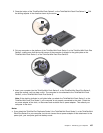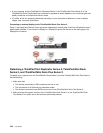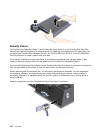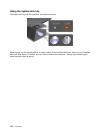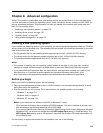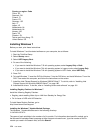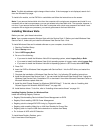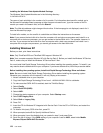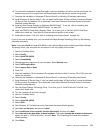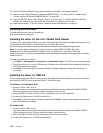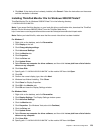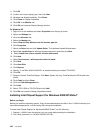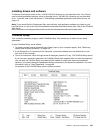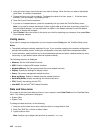Note: The Web site address might change without notice. If the homepage is not displayed, search for it
from the Microsoft top page.
To install a x module, run the EXE le in a subfolder and follow the instructions on the screen.
Note: If you remove the hard disk drive from the computer with a single-core processor and install it on a
computer with a dual-core processor, you can get access to the hard disk drive. The opposite, however, is
not true: If you remove the hard disk drive from a computer with a dual-core processor and install it on a
computer with a single-core processor, you cannot get access to the hard disk drive.
Installing Windows Vista
Before you start, print these instructions.
Note: Your computer supports Windows Vista with the Service Pack 2. Before you install Windows Vista
Service Pack 2, make sure you install the Windows Vista Service Pack 1 rst.
To install Windows Vista and its related software on your computer, do as follows:
1. Start the ThinkPad Setup.
2. Select Startup menu.
3. Select UEFI/Legacy Boot.
4. Do one of the following:
• If you want to install the Windows Vista 32–bit operating system, select Legacy Only or Both.
• If you want to install the Windows Vista 64–bit operating system in Legacy mode, select Legacy Only.
• If you want to install the Windows Vista 64–bit operating system in UEFI mode, select UEFI Only.
5. Press F10.
6. Insert the DVD for Windows Vista integrated with Service Pack 1 into the DVD drive, and restart the
computer.
7. Complete the installation of Windows Vista Service Pack 1 by following OS installing instructions.
8. Install the Windows Vista Service Pack 2. You can install the Windows Vista Service Pack 2 using the
Windows Vista Service Pack 2 Installation CD or download it from either Microsoft Download Center or
Microsoft Windows update Web site.
9. Install the Intel Chipset Support for Windows 2000/XP/Vista/7. To do this, refer to “Installing Intel
Chipset Support for Windows 2000/XP/Vista/7” on page 180
.
10. Install device drivers. To do this, refer to “Installing drivers and software” on page 181.
Installing Registry Patches for Windows Vista
Install the following Registry Patches:
• Registry Patch enabling Device Initiated Power Management on SATA
• Registry Patch enabling USB S3 Power Management
• Registry patch to change IDLE IRP timing by Fingerprint reader
• Registry patch enabling Wake Up on LAN from Standby for Energy Star
• Registry patch to improve USB device detection on resume from sleep
• Fix for Issue of HDD with HD Detection
To install these Registry Patches, go to :
http://www.lenovo.com/support
Chapter 8. Advanced conguration 175