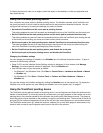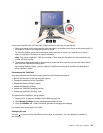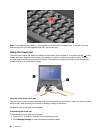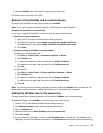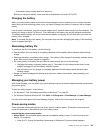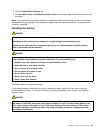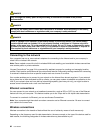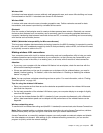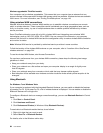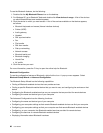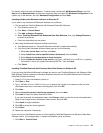2. Select Power off display (keep current power plan) (in Windows XP, keep current power scheme).
Notes: You can also turn off the computer display as follows:
1. Press Fn+F3. A panel for selecting a power plan (in Windows XP, power scheme) appears.
2. Select Fn+F3 Settings.
3. Select Power off display.
4. Click OK. The next time you press Fn+F3, you can turn off the computer display.
• Sleep (standby in Windows XP). In sleep (standby) mode, your work is saved to memory, and then the
solid state drive or the hard disk drive and the computer display are turned off. When your computer
wakes up, your work is restored within seconds.
To put your computer into sleep (standby) mode, press Fn+F4. To return from sleep (standby) mode,
press the Fn key.
• Hibernation. By using this mode, you can turn off your computer completely without saving les or
exiting from any applications that are running. When you enter hibernation, all open applications, folders,
and les are saved to the hard disk, and then the computer turns off. To enter hibernation, press Fn+F12.
To resume your session, press the power button for no more than 4 seconds.
When you are not using the wireless features, such as Bluetooth or wireless LAN, turn them off. This will
help conserve power. To turn off the wireless features, press Fn+F5.
Enabling the wakeup function
If you put your computer into hibernation mode, and the wakeup function is disabled (this is the default
setting), the computer does not consume any power. If the wakeup function is enabled, it consumes a small
amount of power. To enable the function, do as follows:
For Windows 7 and Windows Vista:
1. Click Start ➙ Control Panel ➙ System and Security (in Windows Vista, System and Maintenance).
2. Click Administrative Tools.
3. Click Task Scheduler. If you are prompted for an administrator password or conrmation, type the
password or provide conrmation.
4. From the left pane, select the task folder for which you want to enable the wakeup function. The
scheduled tasks are displayed.
5. Click a scheduled task, and then click the Conditions tab.
6. Under Power, select the check box for Wake the computer to run this task.
For Windows XP:
1. Click Start ➙ Control Panel ➙ Performance and Maintenance.
2. Click Scheduled Tasks. The scheduled tasks are displayed.
3. Right-click on a scheduled task.
4. Click Properties.
5. Click the Settings tab.
6. Under Power Management, select the check box for Wake the computer to run this task.
Enabling the battery alarm
You can program your computer so that when the battery power falls below a certain level, three events
occur: the alarm goes off, a message is displayed, and the LCD is turned off. Do as follows:
1. Start Power Manager.
60 User Guide