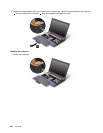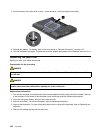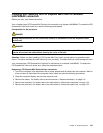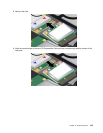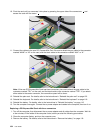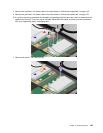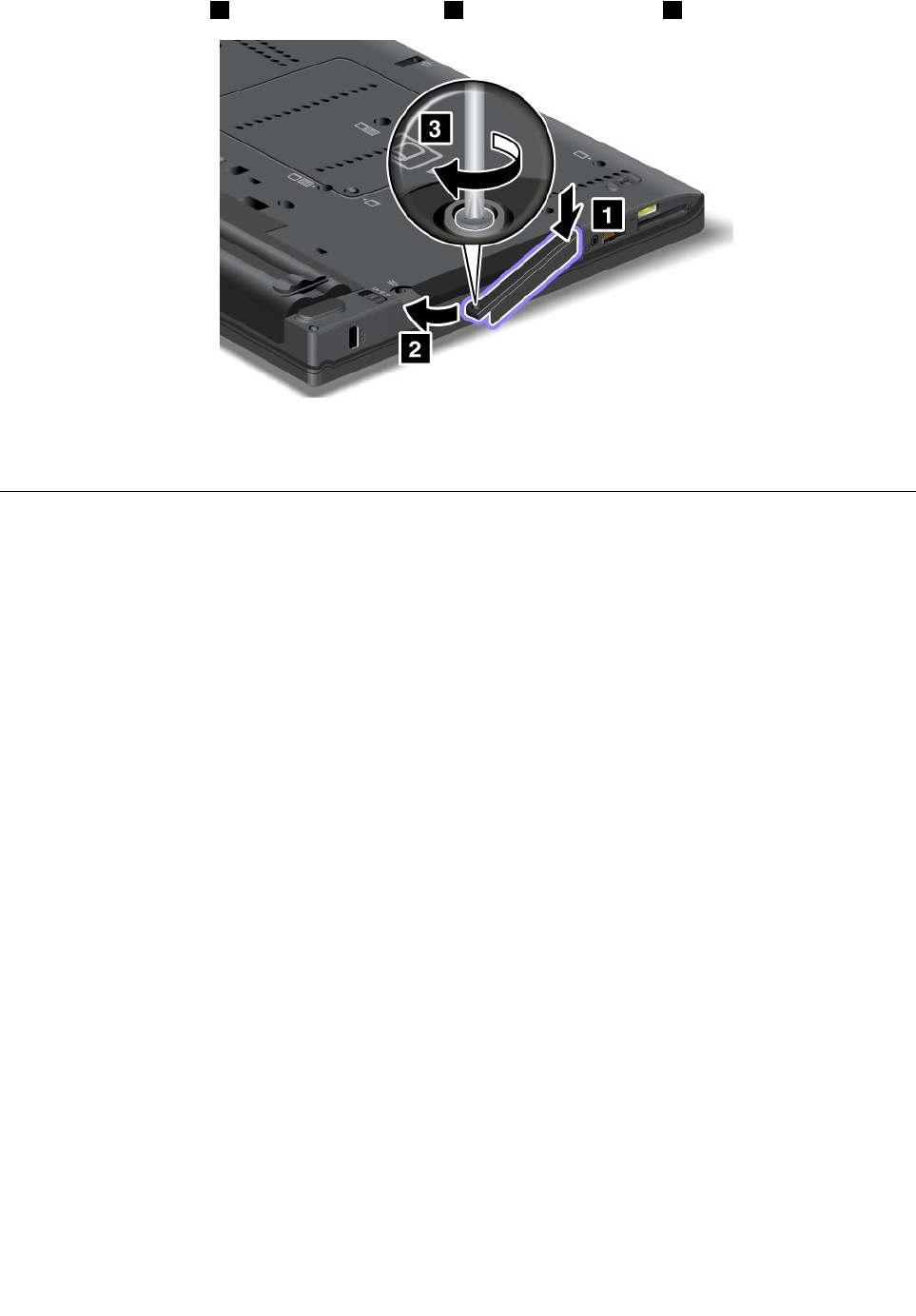
9. Insert the slot cover 1 . Then, slide in the cover 2 and reinstall the screw 3 .
10. Reinstall the battery. For details, refer to the instructions in “Reinstall the battery” on page 116.
11. Turn the computer over again. Connect the ac power adapter and the cables to the computer.
Replacing the solid state drive
You can replace the solid state drive with a new one which can be purchased from your Lenovo reseller or a
marketing representative. To replace the solid state drive, read the following prerequisites and select your
model from the list below for instructions.
Note: Replace the solid state drive only if you need to have it repaired. The connectors and slot of the solid
state drive were not designed for frequent changes, or drive swapping.
Prerequisites for the procedure
When replacing the drive, be sure to follow the precautions.
Attention: When you are handling a solid state drive:
• Do not drop the drive or subject it to physical shocks. Put the drive on a material, such as soft cloth, that
absorbs any physical shocks.
• Do not apply pressure to the cover of the drive.
• Do not touch the connector.
The drive is very sensitive. Incorrect handling can cause damage and permanent loss of data.
Before removing the solid state drive, make a backup copy of all the information on it, and then turn the
computer off.
Never remove the drive while the system is operating, in sleep (standby) mode, or in hibernation mode.
Replacement instructions
To replace the solid state drive, do as follows:
1. Turn off the computer; then disconnect the ac power adapter and all cables from the computer.
2. Close the computer display, and turn the computer over.
3. Remove the battery. For more information, refer to “Replacing the battery” on page 116.
128 User Guide