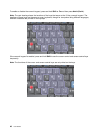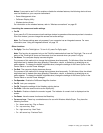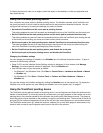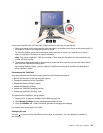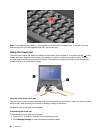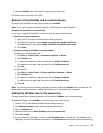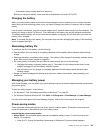Volume and mute buttons
You can adjust the sound level of the built-in speakers by using the following three buttons:
If you mute the sound and then turn off your computer, the sound will remain muted when you turn on your
computer again. To turn on the sound, press the plus (+) or minus (-) button.
Setting the volume
Each device has volume controls, which you can set.
To open the window for adjusting the output volume or the recording volume, do the following:
For Windows 7 and Windows Vista:
1. Click Start ➙ Control Panel ➙ Hardware and Sound ➙ Sound. The Sound window appears.
2. Click the Playback tab or Recording tab, and then click a device, which you want to customize.
3. Click the Properties button.
4. Click the Levels tab, and then change the volume by moving the slider.
For Windows XP:
1. Click Start ➙ Control Panel ➙ Sounds, Speech, and Audio Devices ➙ Sounds and Audio Device.
The Sounds and Audio Device Properties window appears.
2. Click the Audio tab, and then click the Volume button in Sound Playback or Sound Recording.
Notes:
• You can also get access to the desktop volume control by using the volume icon in the task bar at the
lower right of the screen. To open the Volume Control window, click the volume icon. To control the
volume, move the volume control slider up or down. To turn off the sound, select Mute speakers (in
Windows Vista and Windows XP, Mute).
• The names of windows or elds are slightly different depending on the operating system you use.
52 User Guide