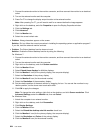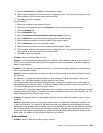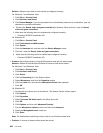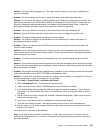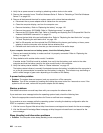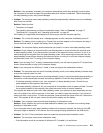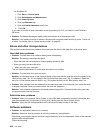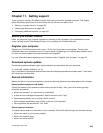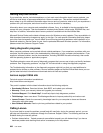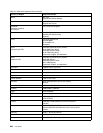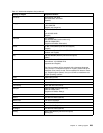For Windows XP:
1. Click Start ➙ Control panel.
2. Click Performance and Maintenance.
3. Click Power Options.
4. Click the Hibernate tab.
5. Click the Enable hibernation check box.
6. Click OK.
If you want to be able to enter hibernation mode by pressing Fn+F12, you need to install ThinkPad
PM driver.
• Problem: The battery discharges slightly while the computer is in hibernation mode.
Solution: If the wakeup function is enabled, the computer consumes small amount of power. This is not
a defect. For details, refer to “Power-saving modes” on page 59.
Drives and other storage devices
This section includes three drive problems which are hard disk drive, solid state drive, and optical drive.
Hard disk drive problems
• Problem: The hard disk drive makes a rattling noise intermittently.
Solution: The rattling noise might be heard:
– When the hard disk drive begins or nishes getting access to data.
– When you carry the hard disk drive.
– When you carry your computer.
This is a normal characteristic of a hard disk drive and is not a defect.
• Problem: The hard disk drive does not work.
Solution: In the startup menu of the ThinkPad Setup, make sure that the hard disk drive is included in the
“Boot priority order” list. If it is included in the “Excluded from boot order” list, it is disabled. Select the
entry for it in the list and press the Shift+1 key. This moves the entry to the “Boot priority order” list.
• Problem: After setting a hard disk password on the hard disk drive of the computer, you moved the drive
to another computer. Now you cannot unlock the hard disk password.
Solution: Your computer supports an enhanced password algorithm. Computers older than yours may
not support such a security function.
Solid state drive problems
• Problem: When you compress les or folders by use of the data compression function in Windows, and
then decompress them, the process of writing to or reading from the les or folders is slow.
Solution: Apply the disk defragmentation tool in Windows for faster access to the data.
Software problems
• Problem: An application does not run correctly.
Solution: Make sure that the problem is not being caused by the application.
Check that your computer has the minimum required memory to run the application. Refer to the manuals
supplied with the application.
Check the following:
232 User Guide