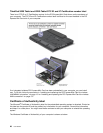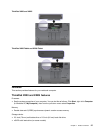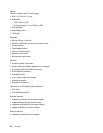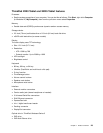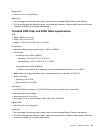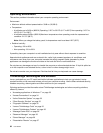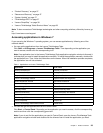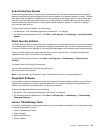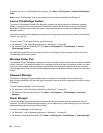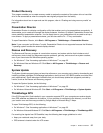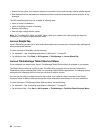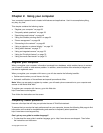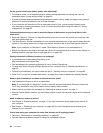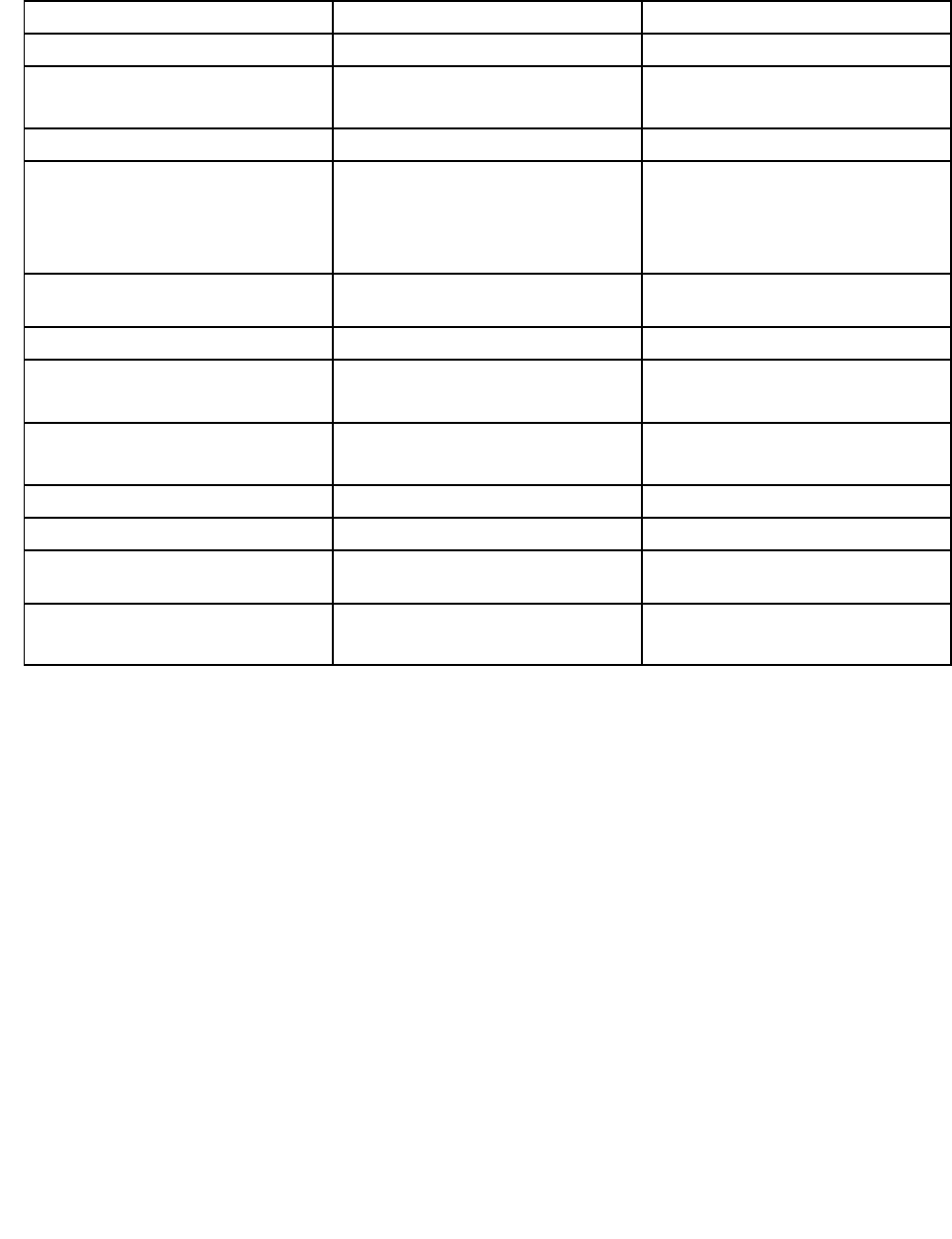
Then, follow the instructions on the screen. When the installation process completes, the application icon
will be activated, and you can nd the application in Control Panel.
The sections in Control Panel, the green texts, and the applications are listed in the following table.
Table 2. Applications in Control Panel
Application
Control Panel section Green text in Control Panel
Access Connections
Network and Internet
Lenovo - Internet Connection
Active Protection System System and Security
Hardware and Sound
Lenovo - Airbag Protection
Communications Utility Hardware and Sound Lenovo - Web Conferencing
Fingerprint Software System and Security
Hardware and Sound
Lenovo - Fingerprint Reader
or
Lenovo - notebook Fingerprint
Reader
Lenovo ThinkVantage Toolbox
System and Security Lenovo - System Health and
Diagnostics
Mobile Broadband Activate Network and Internet
Lenovo - 3G Mobile Broadband
Password Manager
System and Security
User Accounts and Family Safety
Lenovo - Password Vault
Power Manager
Hardware and Sound
System and Security
Lenovo - Power Controls
Recovery Media
System and Security
Lenovo - Factory Recovery Disks
System Update System and Security
Lenovo - Update and Drivers
Rescue and Recovery
System and Security
Lenovo - Enhanced Backup and
Restore
ThinkVantage GPS
Network and Internet
System and Security
Lenovo - GPS
Note: Some applications might not be available in your system.
Access Connections
Access Connections is a connectivity assistant program for creating and managing location proles. Each
location prole stores all the network and Internet conguration settings needed for connecting to a network
infrastructure from a specic location such as a home or an ofce.
By switching between location proles as you move your computer from place to place, you can quickly and
easily connect to a network with no need to recongure your settings manually and restart the computer
each time.
To open the Access Connections program, do the following:
• For Windows 7: See “Accessing applications in Windows 7” on page 33.
• For Windows Vista
®
and Windows XP: Click Start ➙ All Programs ➙ ThinkVantage ➙ Access
Connections.
34 User Guide