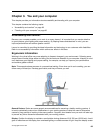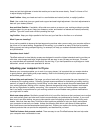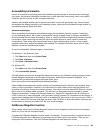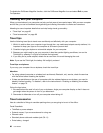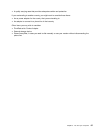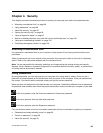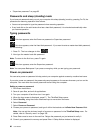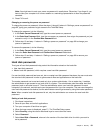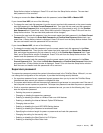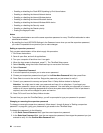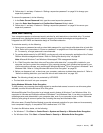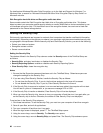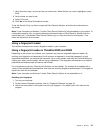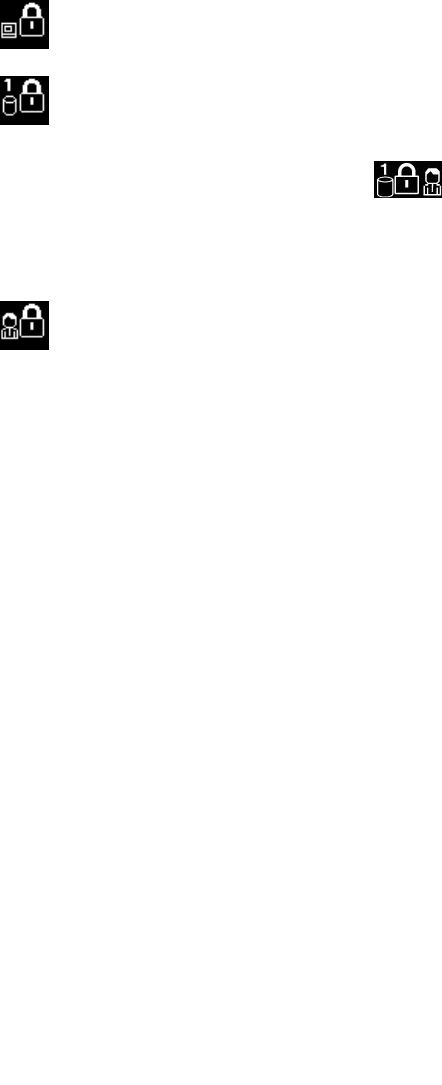
• “Supervisor password” on page 93
Passwords and sleep (standby) mode
If you have set passwords and you put your computer into sleep (standby) mode by pressing Fn+F4, the
procedure for resuming operation is as follows:
• You are not prompted to type the password when resuming operation.
• If any hard disk or the solid state drive has a hard disk password, it is unlocked automatically when
you resume operation.
Typing passwords
If this icon appears, enter the Power-on password or Supervisor password.
If this icon appears, enter the Hard disk password.. If you want to enter a master hard disk password,
do the following:
1. Press F1. The icon changes to this:
2. Now type the master hard disk password.
Note: To return to the rst icon, press F1 again.
If this icon appears, enter the Supervisor password.
Note: You can press Backspace if you press a wrong key while you are typing your password.
Power-on password
You can set a power-on password to help protect your computer against access by unauthorized users.
If you set a power-on password, the password prompt appears on the screen whenever you turn on the
computer. You must enter the correct password to start using the computer.
Setting a power-on password
1. Print these instructions.
2. Save all open les, and exit all applications.
3. Turn your computer off and then turn it on again.
4. When the logo screen is displayed, press F1. The ThinkPad Setup opens.
5. Select Security, using the cursor directional keys to move down the menu.
6. Select Password.
7. Select Power-on Password.
8. Choose your power-on password, and type it within the brackets on theEnter New Password eld.
Note: You can set the minimum length of a power-on password in the ThinkPad Setup menu. For
details, refer to “Security menu” on page 183.
9. Press Enter once to move to the next line. Retype the password you just entered to verify it.
10. Commit your password to memory and press Enter. A Setup Notice window is displayed.
90 User Guide