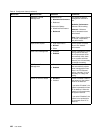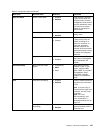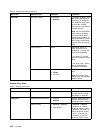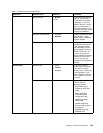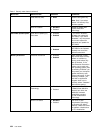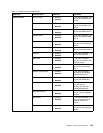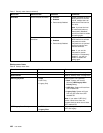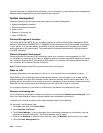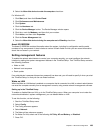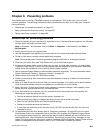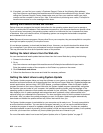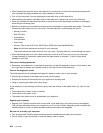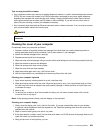Once the computer is congured and operational, you can manage it by use of software and manageability
features already integrated into the client system and the network.
System management
Check the following topics to learn more about features of System Management:
• Desktop Management Interface
• Preboot eXecution Environment
• Wake on LAN
• Resume on incoming call
• Asset ID EEPROM
Desktop Management Interface
The system BIOS (UEFI BIOS) of your computer supports an interface called System Management BIOS
Reference Specication (SMBIOS) V2.6.1. SMBIOS provides information about the hardware components
of your system. It is the responsibility of the BIOS to supply this database with information about itself
and the devices on the system board. This specication documents the standards for getting access to
this BIOS information.
Preboot eXecution Environment
Preboot eXecution Environment (PXE) technology makes your computer more manageable (it is PXE
2.1-compliant) by enabling it to boot (load an operating system or another executable image) from a server.
Your computer supports the PC functions that PXE requires. For example, with the appropriate LAN card,
your computer can be booted from the PXE server.
Note: Remote Program Load (RPL) cannot be used with your computer.
Wake on LAN
A network administrator can use Wake on LAN to turn on a computer from a management console.
When Wake on LAN is used with network management software, many functions, such as data transfer,
software updates, and Flash BIOS updates, can be performed remotely without remote attendance. This
updating can be done after normal working hours and on weekends, to save time and increase productivity.
Users are not interrupted during normal working hours, and LAN trafc is kept to a minimum.
If a computer is turned on by the Wake on LAN function, the Network boot sequence is used.
Resume on incoming call
If your computer is connected to a telephone line and you have specied Resume on incoming call, it will
return from sleep (standby) mode to normal operation when a telephone call comes in.
To enable your computer to wake up from sleep (standby) mode, do the following:
For Windows 7 and Windows Vista:
1. Click Start, and then click Control Panel.
2. Click Hardware and Sound.
3. Click Device Manager. If you are prompted for an administrator password or conrmation, type the
password or provide conrmation. The Device Manager window opens.
4. Double-click Modems (in Windows Vista, click the + mark for Modems), and then click your modem.
5. Click the Power Management tab.
198 User Guide