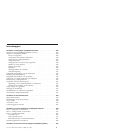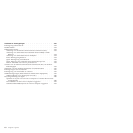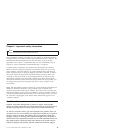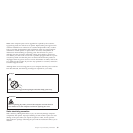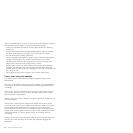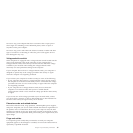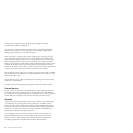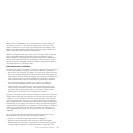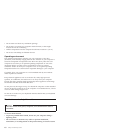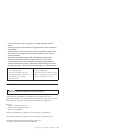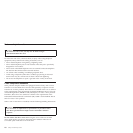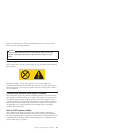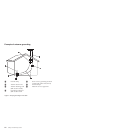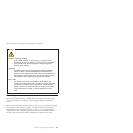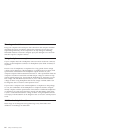Battery abuse or mishandling can cause the battery to overheat, which can
cause gasses or flame to “vent” from the battery pack or coin cell. If your
battery is damaged, or if you notice any discharge from your battery or the
buildup of foreign materials on the battery leads, stop using the battery and
obtain a replacement from the battery manufacturer.
Batteries can degrade when they are left unused for long periods of time. For
some rechargeable batteries (particularly Lithium Ion batteries), leaving a
battery unused in a discharged state could increase the risk of a battery short
circuit, which could shorten the life of the battery and can also pose a safety
hazard. Do not let rechargeable Lithium-Ion batteries completely discharge or
store these batteries in a discharged state.
Heat and product ventilation
Computers, AC adapters, and many accessories can generate heat when turned
on and when batteries are charging. Always follow these basic precautions:
v Do not leave your computer, AC adapter, or accessories in contact with your
lap or any part of your body for an extended period when the products are
functioning or when the battery is charging. Your computer, AC adapter, and
many accessories produce some heat during normal operation. Extended
contact with the body could cause discomfort or, potentially, a skin burn.
v Do not charge the battery or operate your computer, AC adapter, or
accessories near flammable materials or in explosive environments.
v Ventilation slots, fans, and heat sinks are provided with the product for
safety, comfort, and reliable operation. These features might inadvertently
become blocked by placing the product on a bed, sofa, carpet, or other
flexible surface. Never block, cover, or disable these features.
Inspect
your desktop computer for dust accumulation at least once every three
months. Before inspecting your computer, turn off the power and unplug the
computer’s power cord from the electrical outlet; then remove any dust from
vents and perforations in the bezel. If you notice external dust accumulation,
then examine and remove dust from the inside of the computer including heat
sink inlet fins, power supply vents, and fans. Always turn off and unplug the
computer before opening the cover. If possible, avoid operating your computer
within 2 feet of high-traffic areas. If you must operate your computer in or
near a high-traffic area, inspect and, if necessary, clean your computer more
frequently.
For your safety and to maintain optimum computer performance, always
follow these basic precautions with your desktop computer:
v Keep the cover closed whenever the computer is plugged in.
v Regularly inspect the outside of the computer for dust accumulation.
v Remove dust from vents and any perforations in the bezel. More frequent
cleanings might be required for computers in dusty or high-traffic areas.
Chapter 1. Important safety information 17