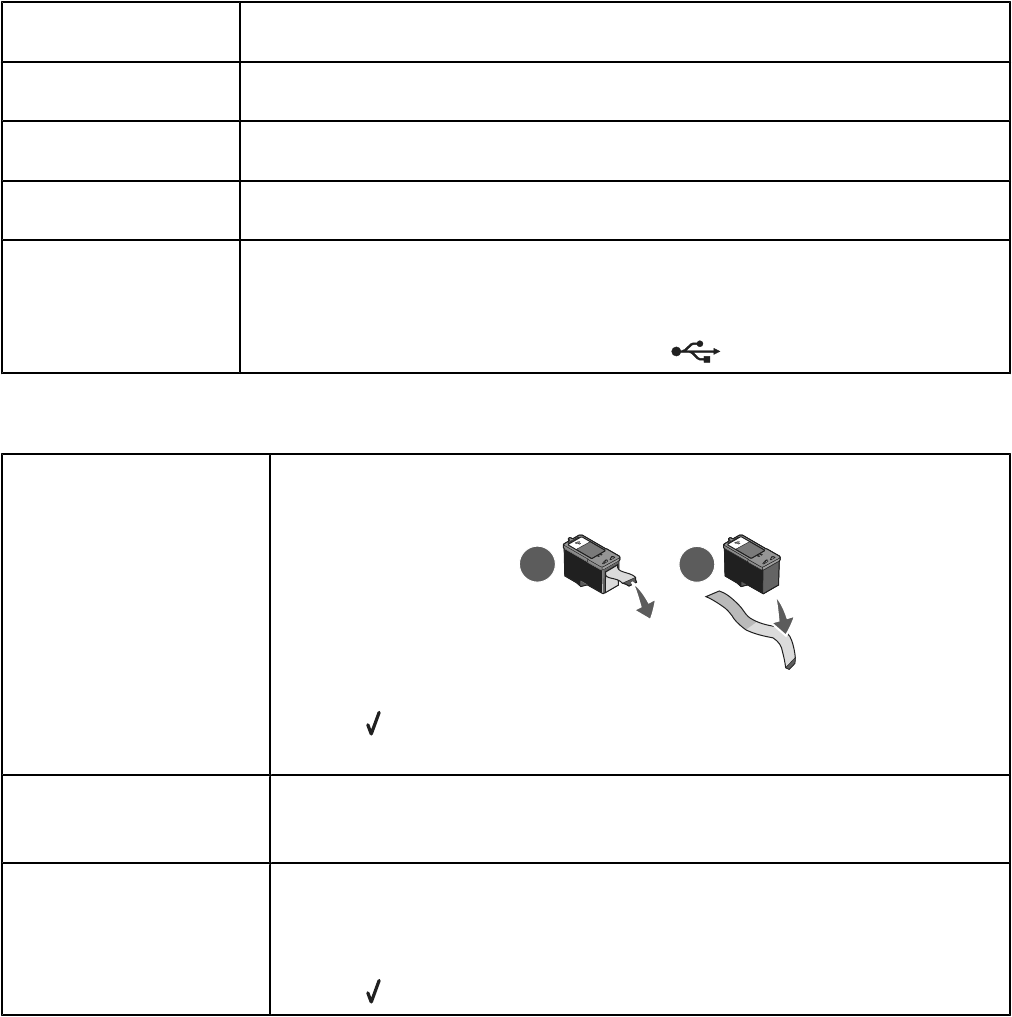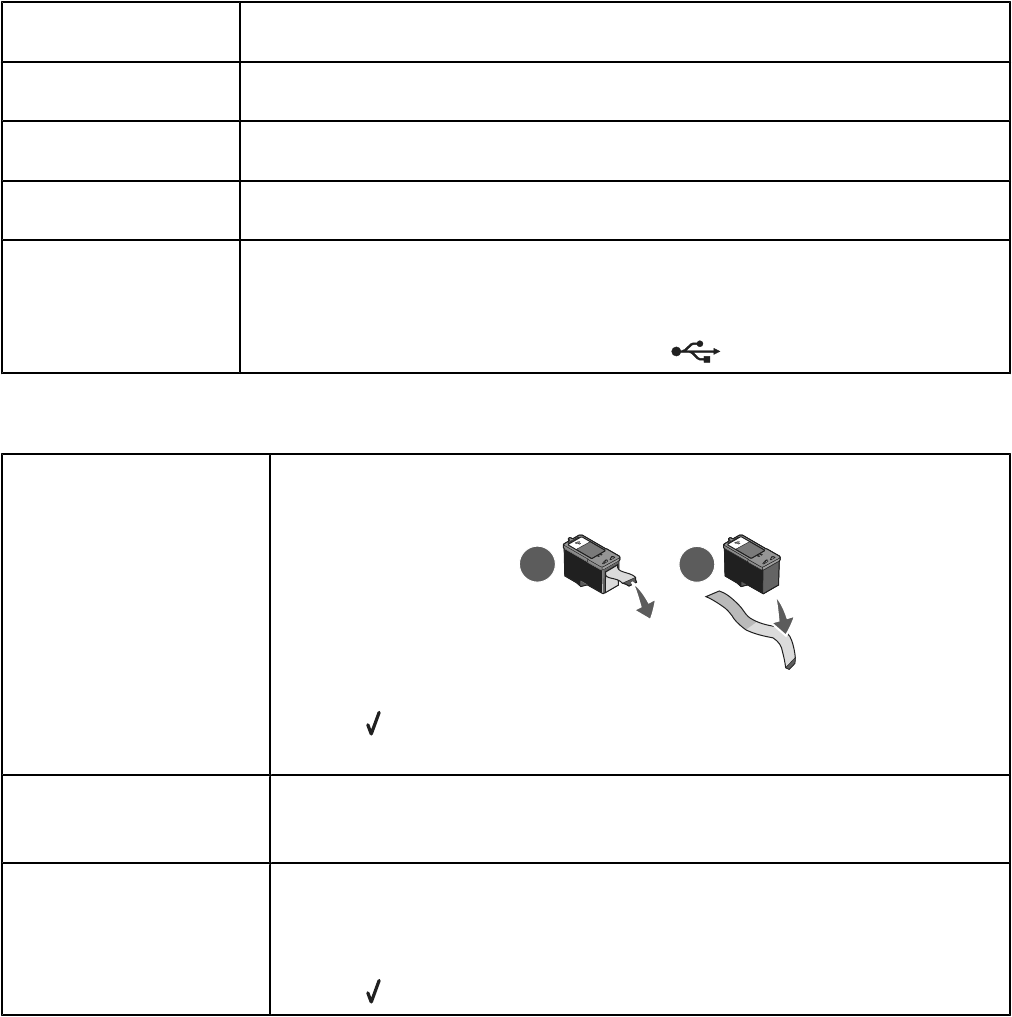
Nothing happens when memory card is inserted
Check memory card
placement
See “Inserting a memory card” on page 53 to determine which slot accommodates your
memory card and to see instructions on how to insert it.
Check memory card type Make sure that the type of memory card you are using can be used in the printer. See
“Inserting a memory card” on page 53.
Memory card may be
damaged
Check that there is no obvious damage to the memory card.
A digital camera may be
connected
Disconnect the PictBridge-enabled digital camera from the printer.
USB cable may not be
connected
1 Check the USB cable for any obvious damage.
2 Firmly plug the square end of the USB cable into the back of the printer.
3 Firmly plug the rectangular end of the USB cable into the USB port of the computer.
The USB port is marked with the USB symbol
.
Error messages
Alignment problem
(tape on cartridge)
1 Remove the print cartridge.
2 Make sure the sticker and tape have been removed.
1
2
3 Reinsert the cartridge.
4 Press to align the cartridge.
For more information, see “Aligning print cartridges” on page 89.
Alignment problem
(used paper)
Load only plain, unmarked paper for aligning the cartridge.
The printer will read any markings on used paper, which could cause the alignment error
message to appear.
Black Ink Low / Color
Ink Low / Photo Ink Low
1 Check the indicated ink level or levels, and install a new cartridge or cartridges, if
necessary. Low ink warnings occur when a cartridge is 25% full, 15% full, and 10%
full.
To order supplies, see “Ordering supplies” on page 91.
2 Press to continue.
110