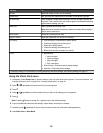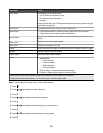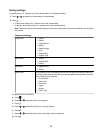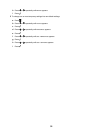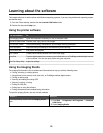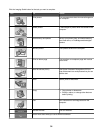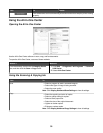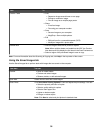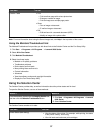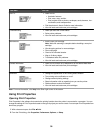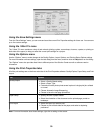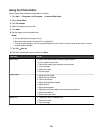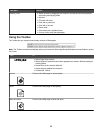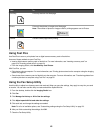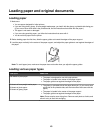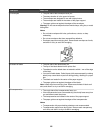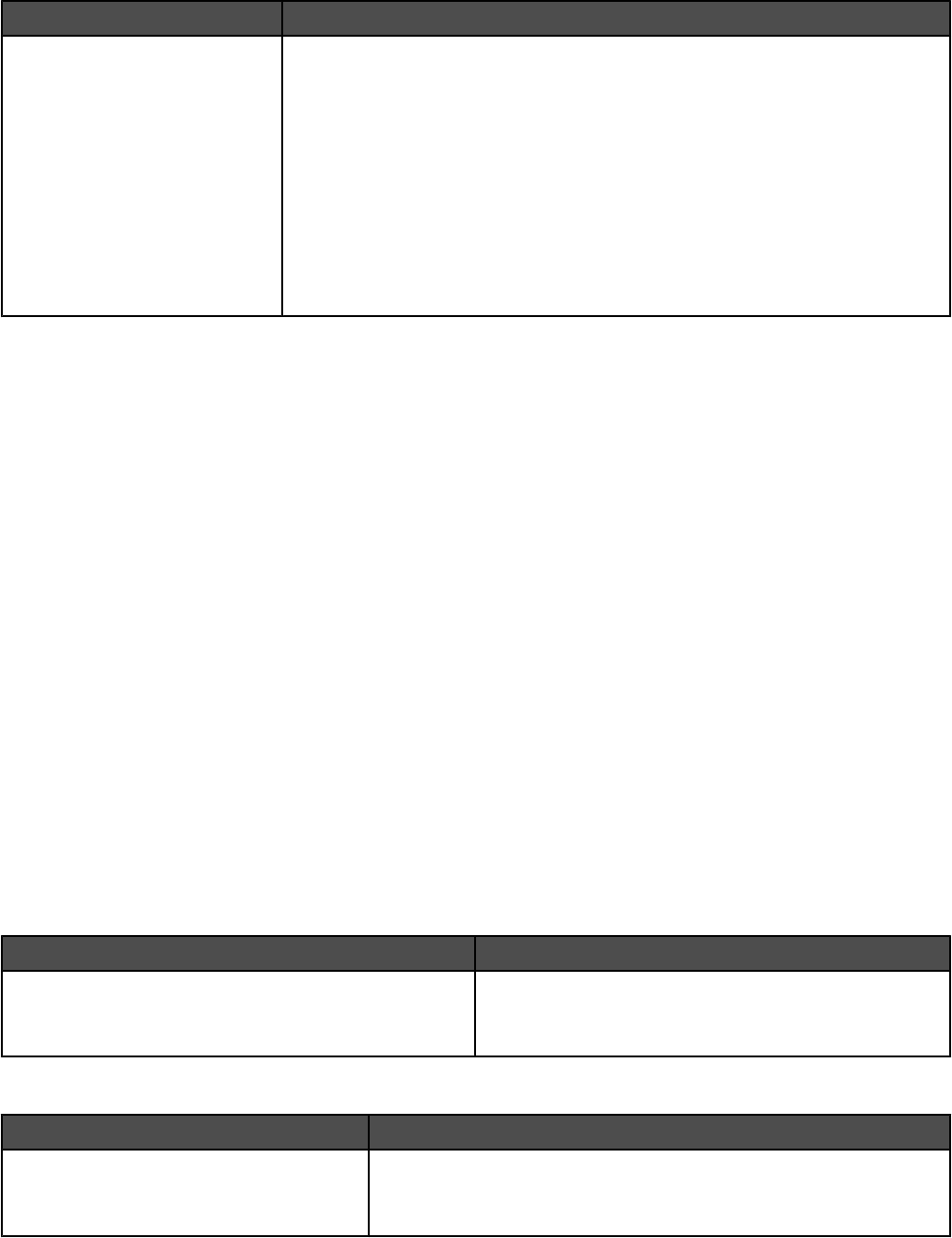
From here You can
Creative Tasks
• Print
– Print an album page with various photo sizes.
– Enlarge or reduce an image.
– Print an image as a multiple-page poster.
• Share
– Fax an image or document.
– E-mail an image or document.
• Edit
– Edit text found in a scanned document (OCR).
– Modify an image with a photo editor.
Note: For more information about using the Saved Images tab, click Help in the top center of the screen.
Using the Maintain/Troubleshoot link
The Maintain/Troubleshoot link provides you with direct links to the Solution Center and the Fax Setup Utility.
1 Click Start Programs or All Programs Lexmark 5400 Series.
2 Select All-In-One Center.
3 Click Maintain/Troubleshoot.
4 Select from these topics:
• Maintain or fix quality problems
• Troubleshoot problems
• Device status and ink levels
• More printing ideas and how to's
• Contact information
• Advanced
• View the software version and copyright information
• Display the Fax Printer Setup Utility
Using the Solution Center
The Solution Center provides help, as well as information about the printer status and ink level.
To open the Solution Center, use one of these methods:
Method 1 Method 2
From the desktop, double-click the Imaging Studio icon,
and then click the Maintain/Troubleshoot button.
1 Click Start Programs or All Programs Lexmark
5400 Series.
2 Select Solution Center.
The Solution Center consists of six tabs:
From here You can
Printer Status (Main dialog)
• View the status of the printer. For example, while printing, the status
of the printer is Busy Printing.
• View ink levels and order new print cartridges.
37