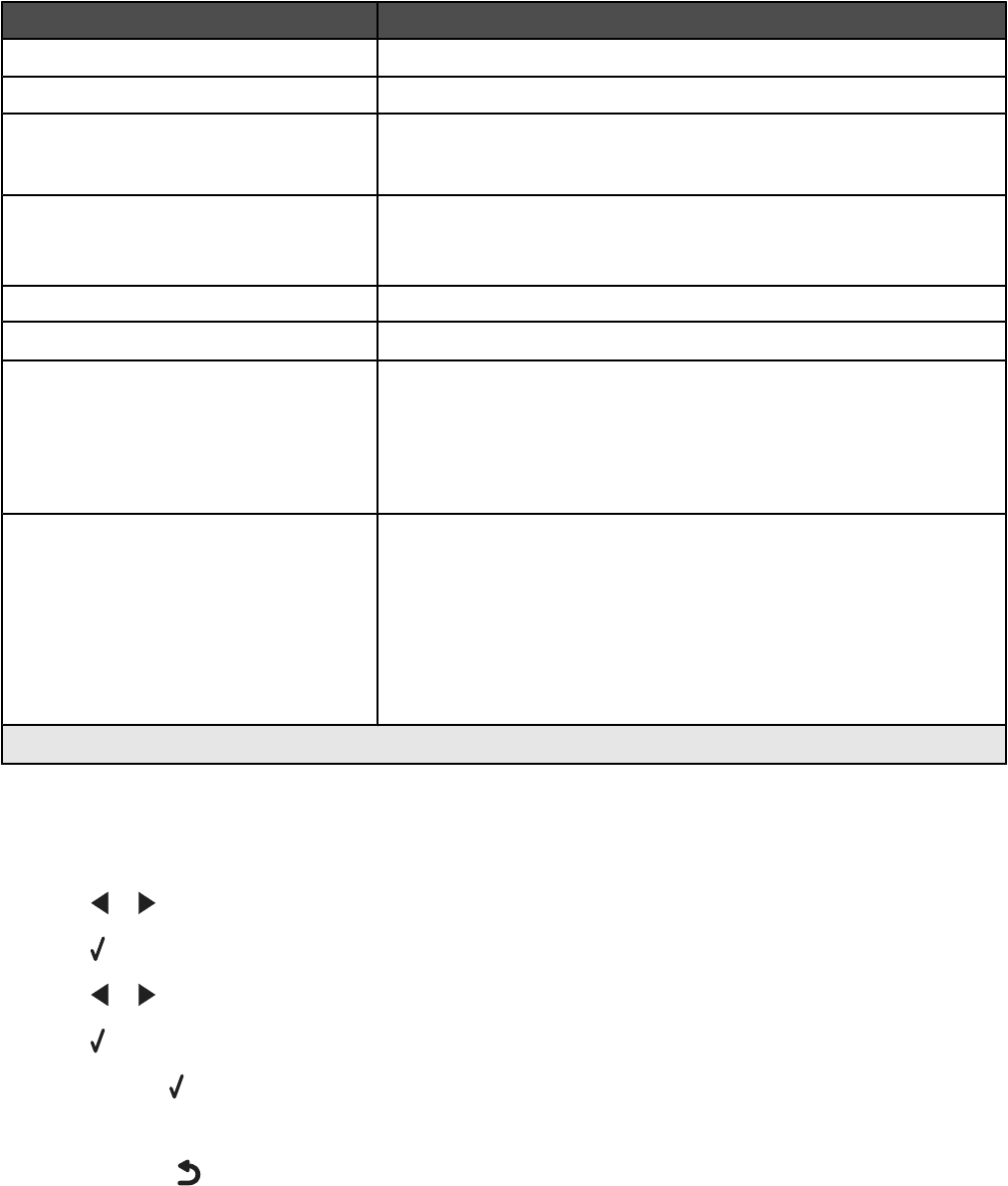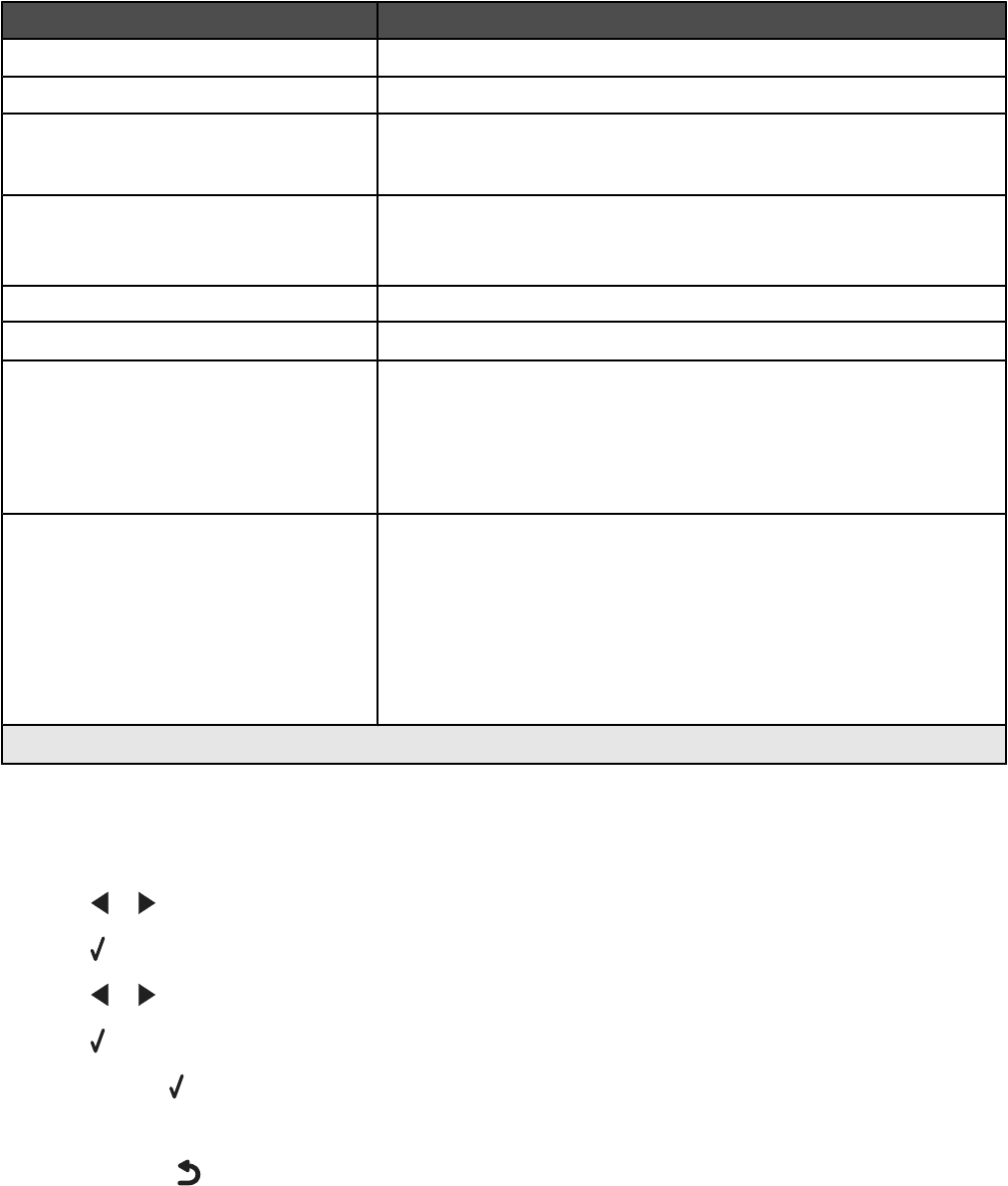
Use this To
Quality
1
Adjust the quality of a fax you are sending.
Phone Book Add, edit, and print names and fax numbers of individuals or groups.
On Hook Dial Dial a telephone number while listening to the call through a speaker on
the printer. This is useful when you must navigate an automated answering
system before sending your fax.
Delay Fax Enter a specific time to send a fax.
Note: Make sure the date and time are entered correctly before setting a
specific time to send a fax.
Auto Answer Answer all incoming phone calls.
Lighter / Darker
1
Adjust the brightness of a fax you are sending.
Fax Setup
• Print fax history or transmission status reports.
• Customize settings for receiving a fax.
• Select fax printing options.
• Customize settings for sending a fax.
• Block faxes from the numbers you specify.
Tools
• Maintenance
– View ink levels.
– Clean cartridges.
– Align cartridges.
– Print a test page.
• Device Setup—Customize printer setup settings.
• Defaults—Customize printer settings.
1
Temporary setting. For information on saving temporary and other settings, see “Saving settings” on page 31.
Using the Photo Card menu
1 If necessary, press Photo Card, or insert a memory card or a flash drive into the printer. For more information, see
“Inserting a memory card” on page 53 or “Inserting a flash drive” on page 54.
2 Press or repeatedly until the menu item you want appears.
3 Press .
4 Press or repeatedly until the submenu item you want or the setting you want appears.
5 Press .
Note: Pressing
selects a setting. An * appears next to the selected setting.
6 To go into additional submenus and settings, repeat step 4 and step 5 as needed.
7 If needed, press repeatedly to return to the previous menus and make other setting selections.
8 Press Start Color or Start Black.
29