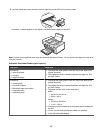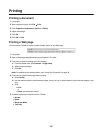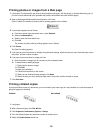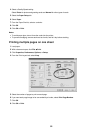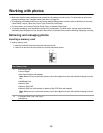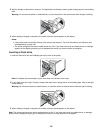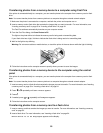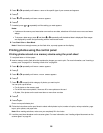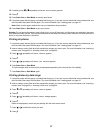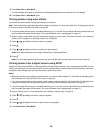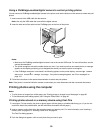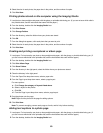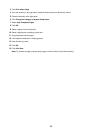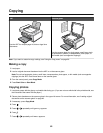Transferring photos from a memory device to a computer using Fast Pics
If the printer is connected directly to a computer, you can transfer photos to the computer from a memory card or flash
drive.
Note: You cannot transfer photos from a memory device to a computer through an external network adapter.
1 Make sure the printer is connected to a computer, and both the printer and computer are on.
2 Insert a memory card or flash drive that contains the images that you want to transfer. For more information, see
“Inserting a memory card” on page 53 or “Inserting a flash drive” on page 54.
The Fast Pics software automatically launches on your computer screen.
3 From the Fast Pics dialog, click Save Photos to PC.
The light on the printer blinks to indicate the memory card is being read or transmitting data.
If your flash drive has a light, it blinks to indicate the flash drive is being read or is transmitting data.
4 Wait for the light to stop blinking.
Warning: Do not remove cables or media devices, or touch the printer in the area shown while the light is blinking.
5 Follow the instructions on the computer screen to specify where you want to save the images.
Transferring photos from a memory device to the computer using the control
panel
If the printer is connected directly to a computer, you can transfer photos to the computer from a memory card or flash
drive.
Note: You cannot transfer photos from a memory device to a computer through an external network adapter.
1 Insert a memory card or a flash drive that contains the images you want to transfer. For more information, see “Inserting
a memory card” on page 53 or “Inserting a flash drive” on page 54.
2 Press or repeatedly until Save Photos appears.
3 Press .
4 If needed, press or repeatedly until Computer appears.
5 Follow the instructions on the computer screen.
Transferring photos from a memory card to a flash drive
1 Insert a memory card that contains the images you want to transfer. For more information, see “Inserting a memory
card” on page 53.
2 Insert a flash drive. For more information, see “Inserting a flash drive” on page 54.
Which device is to be displayed? appears on the display.
55