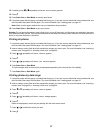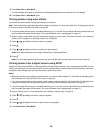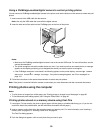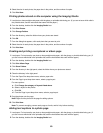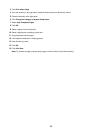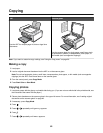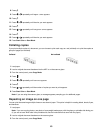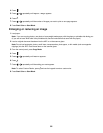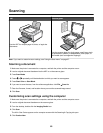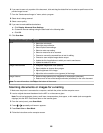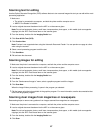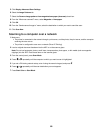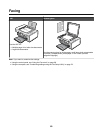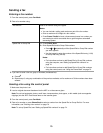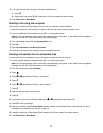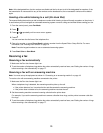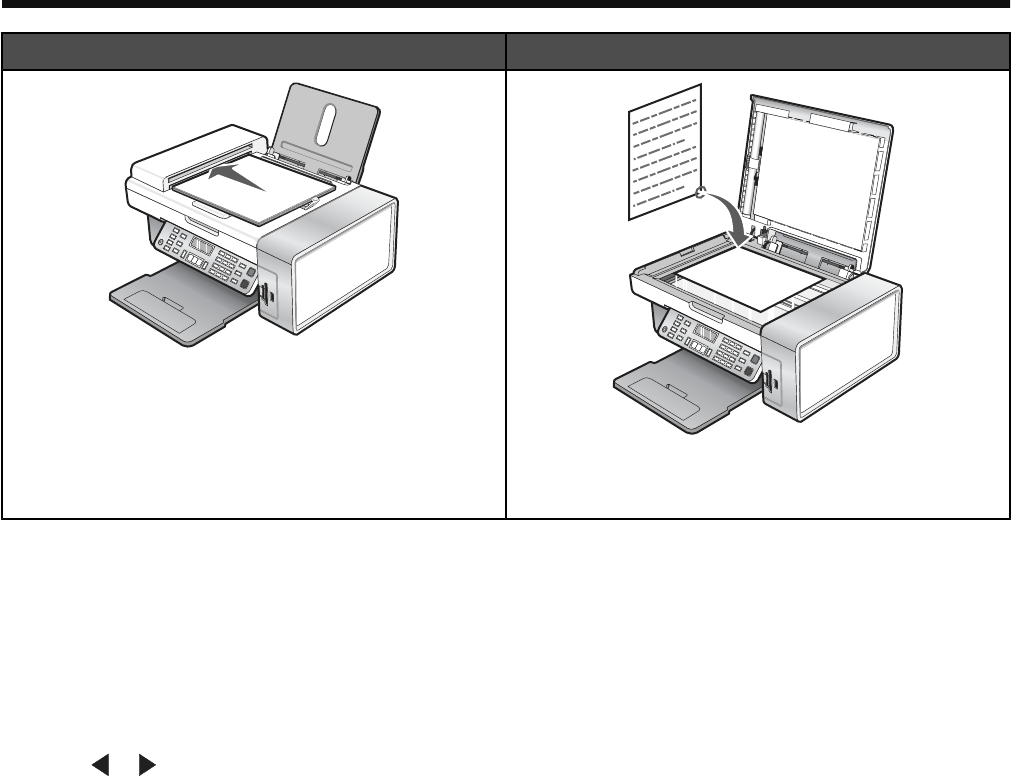
Scanning
ADF Scanner glass
Use the ADF for multiple-page A4, letter, or legal size
documents.
Use the scanner glass for single pages, small items (such
as postcards or photos), transparencies, photo paper, or
thin media (such as magazine clippings).
Note: If you want to customize scan settings, see “Using the Scan menu” on page 27.
Scanning a document
1 Make sure the printer is connected to a computer, and both the printer and the computer are on.
2 Load an original document facedown into the ADF or on the scanner glass.
3 Press Scan Mode.
4 Press or repeatedly until the destination to which you want to scan appears.
5 Press Start Color or Start Black.
6 If you want to save the scan, from the software application, click File Save As.
7 Enter the file name, format, and location where you want the scanned image saved.
8 Click Save.
Customizing scan settings using the computer
1 Make sure the printer is connected to a computer, and both the printer and the computer are on.
2 Load an original document facedown on the scanner glass.
3 From the desktop, double-click the Imaging Studio icon.
4 Click Scan.
The All-In-One Center appears on the computer screen with the Scanning & Copying tab open.
5 Click Preview Now.
65