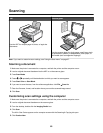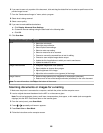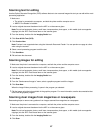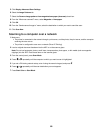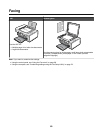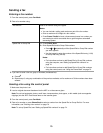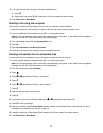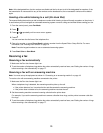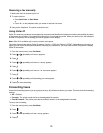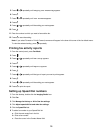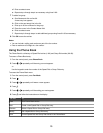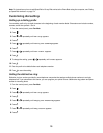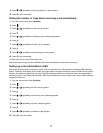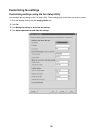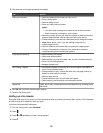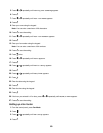Receiving a fax manually
1 Make sure the Auto Answer light is off.
2 To receive the fax:
• Press Start Color or Start Black.
or
• Press * 9 * on the telephone after you answer it and hear fax tones.
3 Hang up the telephone. The printer receives the fax.
Using Caller ID
Caller ID is a service provided by some telephone companies that identifies the telephone number (and possibly the name)
of the person who is calling. If you subscribe to this service, it works with the printer. When you receive a fax, the telephone
number of the person who is sending you the fax appears on the display.
Note: Caller ID is available only in some countries and regions.
The printer supports two distinct Caller ID patterns: Pattern 1 (FSK) and Pattern 2 (DTMF). Depending on the country or
region you live in and the telecommunications company you subscribe to, you may need to switch the pattern to display
Caller ID information.
1 From the control panel, press Fax Mode.
2 Press or repeatedly until Tools appears.
3 Press .
4 Press or repeatedly until Device Setup appears.
5 Press .
6 Press or repeatedly until Caller ID Pattern appears.
7 Press .
8 Press or repeatedly until the setting you want appears.
9 Press to save the setting.
Forwarding faxes
Use the fax forwarding feature if you are going to be away, but still want to receive your faxes. There are three fax forwarding
settings:
• Off—(Default).
• Forward—The printer sends the fax to the designated fax number.
• Print & Forward—The printer prints the fax and then sends it to the designated fax number.
To set up fax forwarding:
1 From the control panel, press Fax Mode.
2 Press
.
3 Press or repeatedly until Fax Setup appears.
4 Press .
73