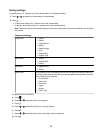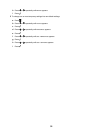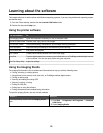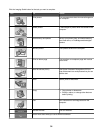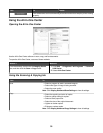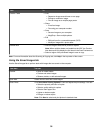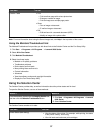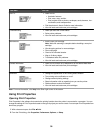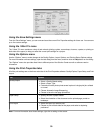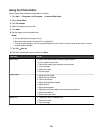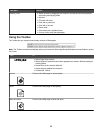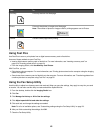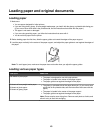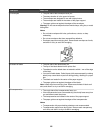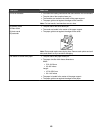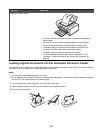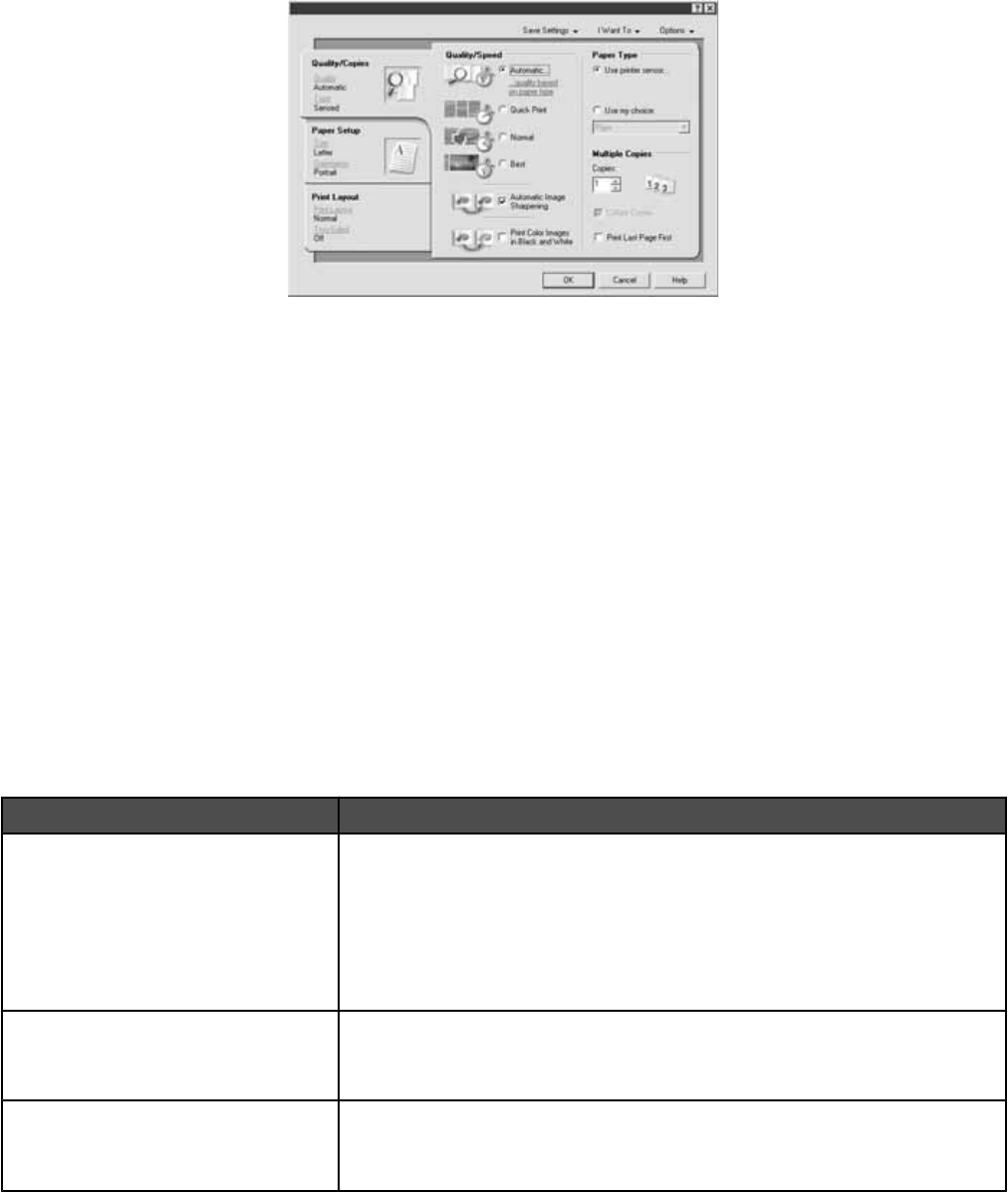
Using the Save Settings menu
From the “Save Settings” menu, you can name and save the current Print Properties settings for future use. You can save
up to five custom settings.
Using the I Want To menu
The “I Want To” menu contains a variety of task wizards (printing a photo, an envelope, a banner, a poster, or printing on
both sides of the paper) to help you select the correct print settings for a project.
Using the Options menu
Use the “Options” menu to make changes to the Quality Options, Layout Options, and Printing Status Options settings.
For more information on these settings, open the tab dialog from the menu, and then click the Help button on the dialog.
The “Options” menu also provides direct links to different parts of the Solution Center as well as software version
information.
Using the Print Properties tabs
All of the print settings are on the three main tabs of the Print Properties software: Quality/Copies, Paper Setup, and Print
Layout.
Tab Options
Quality/Copies
• Select a Quality/Speed setting.
• Select a Paper Type.
• Customize how the printer prints several copies of a single print job: collated
or normal.
• Choose Automatic Image Sharpening.
• Choose to have the last page printed first.
Paper Setup
• Specify the size of paper loaded.
• Select the orientation of the document on the printed page: portrait or
landscape.
Print Layout
• Select the layout you want to print.
• Choose to print on both sides of the paper, and select a duplexing
preference.
Note: For more information about these settings, right-click a setting on the screen.
39